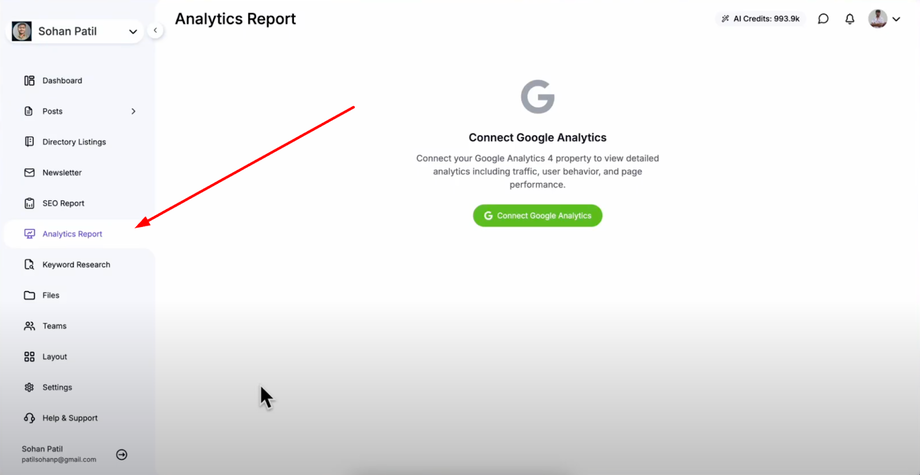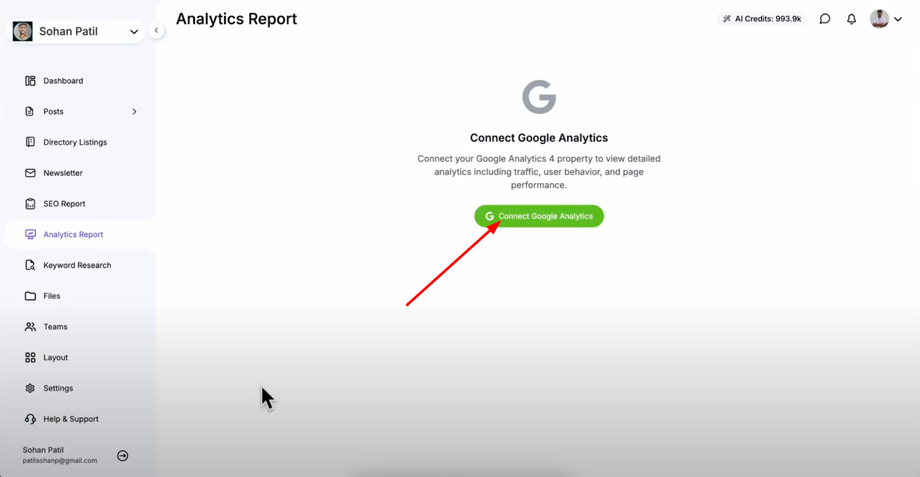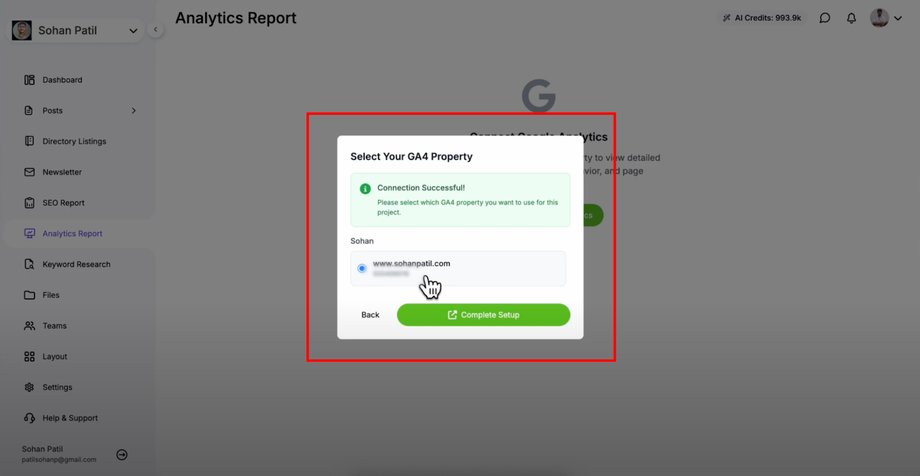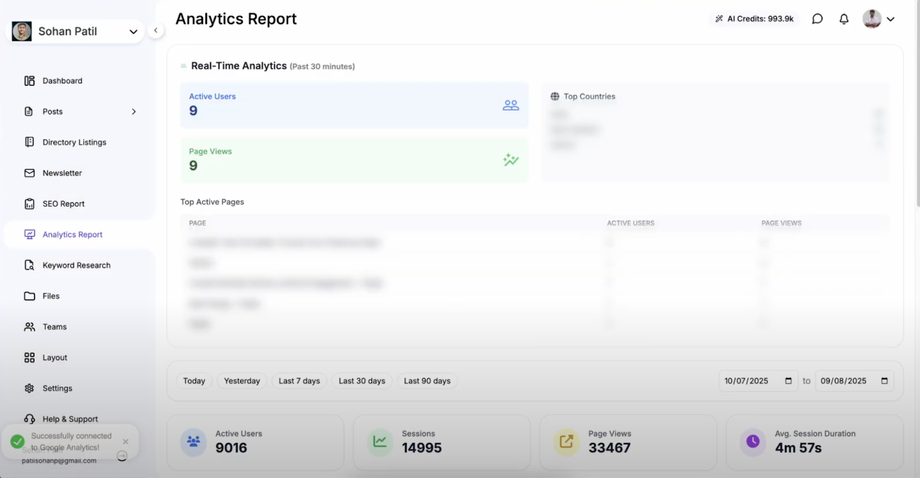Discover how to connect your Google Analytics account to Grigora and gain valuable insights into your website's performance. This guide shows you how to view top-ranking pages, track real-time visitors, and analyze traffic breakdowns by source, location, and device for data-driven growth decisions.
Accessing Analytics Reports
Navigate to your Grigora dashboard and click on "Analytics Reports" in the sidebar to access the analytics integration section where you can connect your Google Analytics account.
Connecting Google Analytics
Click the "Connect Google Analytics" button on the Analytics Reports page to begin the integration process. A confirmation popup will appear - click "Connect Google Analytics" again within the popup to proceed with the connection.
Completing the Setup Process
Complete the sign-in process to your Google account when prompted to authenticate the connection between Grigora and Google Analytics. After successful sign-in, select your property from the available Google Analytics properties and click "Complete Setup" to finalize the integration.
Viewing Your Analytics Data
Once the setup is complete, you'll see real-time analytics data displayed on the dashboard, including visitor metrics, traffic sources, and page performance data. This gives you immediate access to crucial website performance insights directly within your Grigora dashboard.
Benefits of Integration
This connection allows you to monitor your website's performance and track visitor behavior without switching between platforms, making it easier to understand which pages are performing best and where your traffic is coming from.
Pro Tip: Regularly check your analytics data to identify trends and opportunities for improving your website's content and user experience based on actual visitor behavior.