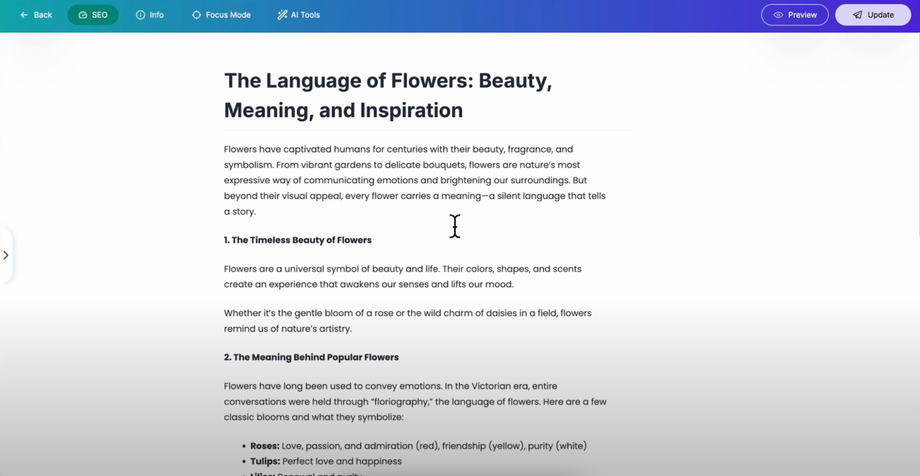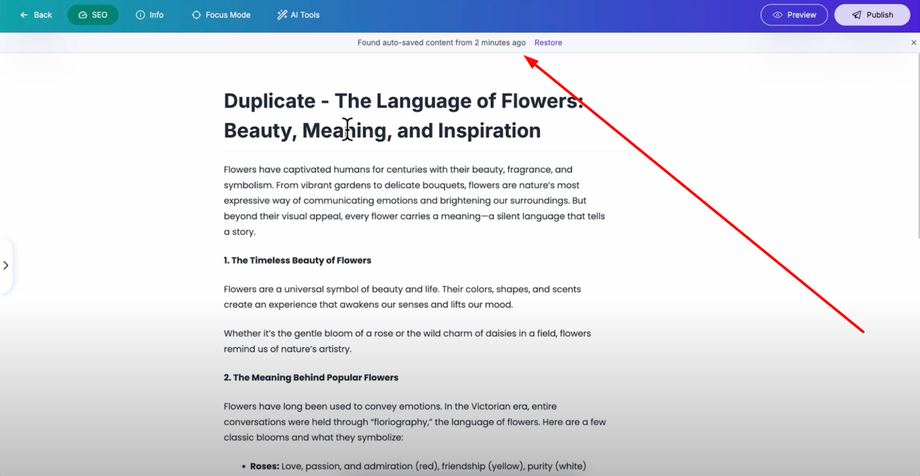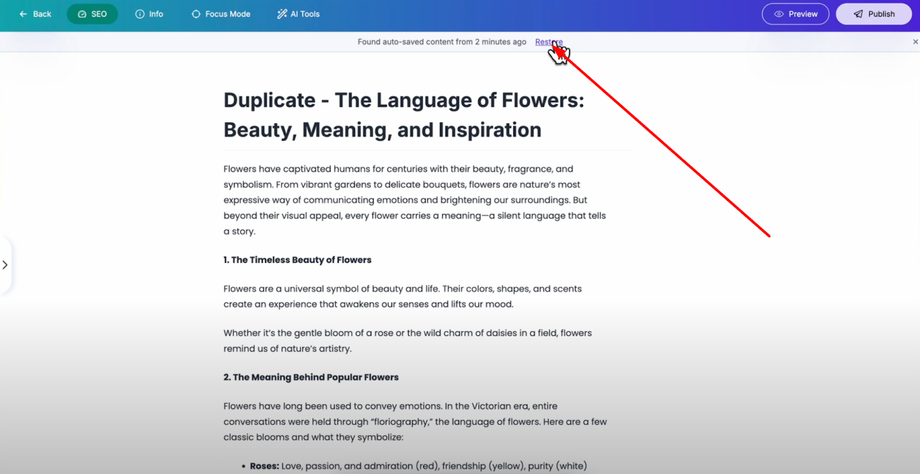Editing your blog and suddenly your browser crashes? Don't worry—Grigora's Auto-Save and Crash Protection has your back! This guide will show you how Grigora automatically saves your changes in real time and helps you recover your work instantly if something goes wrong.
Understanding Grigora's Auto-Save Feature
Grigora includes a powerful auto-save feature that automatically saves your blog posts while you're working on them. This means you don't have to worry about losing your content if something unexpected happens while editing your posts or pages.
How Auto-Save Works
Grigora's post editor automatically saves your post every minute while you're working. This happens without any action from you — the system continuously backs up your progress in the background. You don't need to remember to press save constantly as the auto-save feature runs automatically, ensuring your work is always protected.
Crash Protection in Action
Here's how the crash protection works with a practical example:
Imagine you're working on a blog post in the Grigora editor and you've added some content. Let's say you've typed some text in your post and your editor accidentally closes or your browser crashes before you manually save the post.
Thanks to Grigora's auto-save feature, your work isn't lost. The system has been quietly saving your progress every minute, creating recovery points that you can access later.
Recovering Your Work
When you go back to your dashboard and reopen the same post, you'll see a restore option appears automatically. Simply click on the "Restore" button, and all the changes you made will be restored exactly as you left them before the crash or unexpected closure.
This seamless recovery process ensures that whether you're designing a landing page or writing a blog post, you never lose your progress again, giving you peace of mind to focus on creating great content.
Benefits of Auto-Save Protection
Grigora's auto-save feature and crash protection work together to provide automatic saving every minute with easy one-click restoration whenever you need it. This eliminates the stress of losing work due to technical issues and allows you to work confidently knowing your content is always protected.
Pro Tip: While auto-save provides excellent protection, it's still good practice to manually save important work periodically, especially before making major changes or when you've completed significant sections of content.