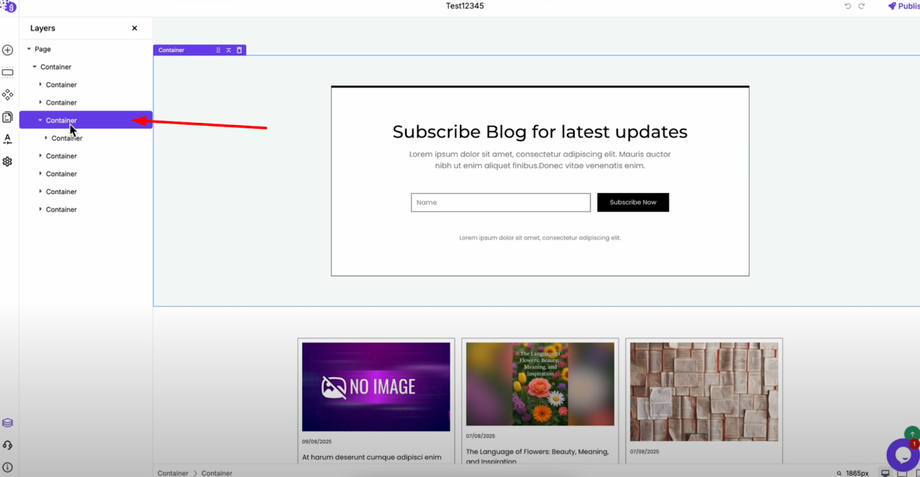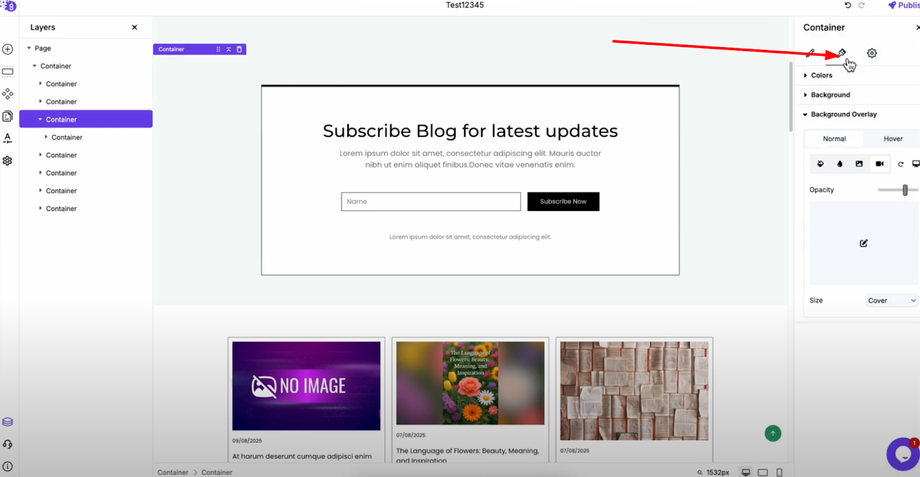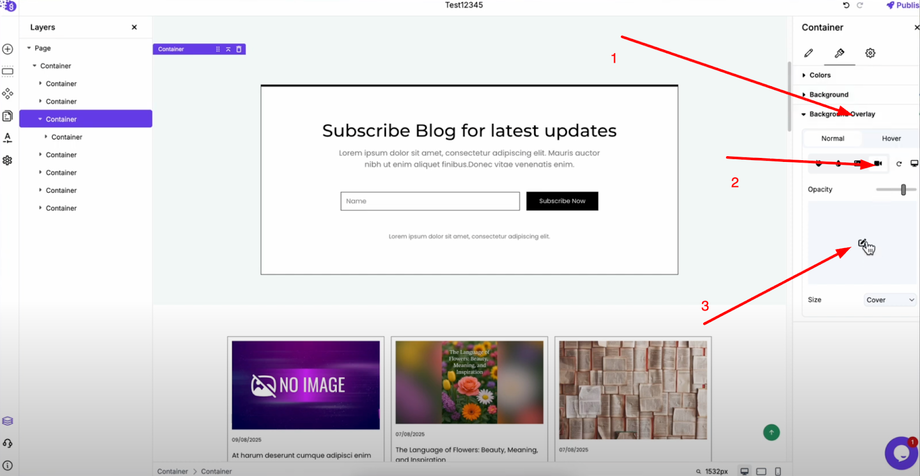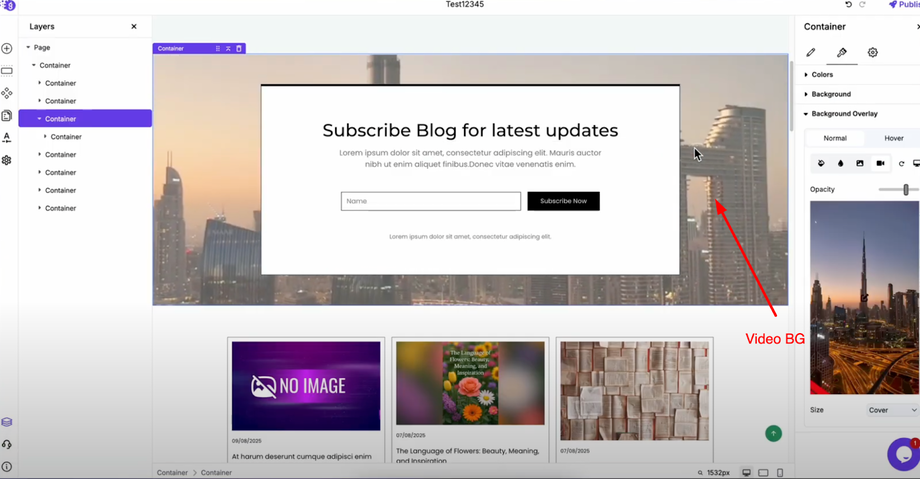Want to make your website stand out with dynamic, engaging visuals? This guide will show you how to add a video as a background to your site in Grigora, creating a modern and professional look that captures visitors' attention.
Setting Up Your Container
Navigate to the section where you want to add the video background. To add a video as a background, you'll need to use a container element.
Accessing Background Settings
Select the outer container that will hold your video background and open its settings panel. Navigate to the Style Settings tab where you'll find all the visual customization options for your container.
Adding Your Video Background
Scroll down to the Background Overlay option and click on it to reveal the video upload settings. Click the upload option to select and upload your video file from your computer. Once uploaded, the video will automatically be set as the background of your container.
Final Steps
Save and publish your changes to make your video background live on your website. Your video will now work perfectly as a dynamic background, creating a more engaging and visually appealing experience for your visitors.
Pro Tip: Choose videos that are optimized for web use to ensure fast loading times and smooth playback across both desktop and mobile devices. Keep file sizes reasonable to maintain good site performance.