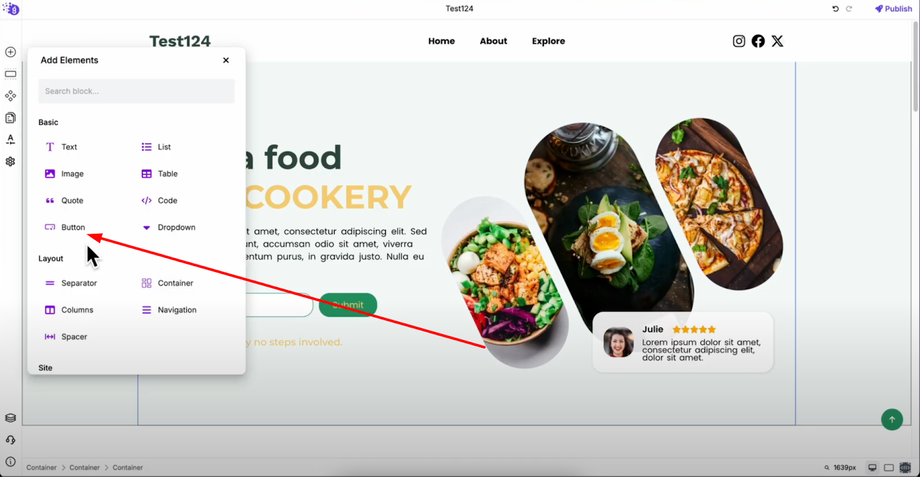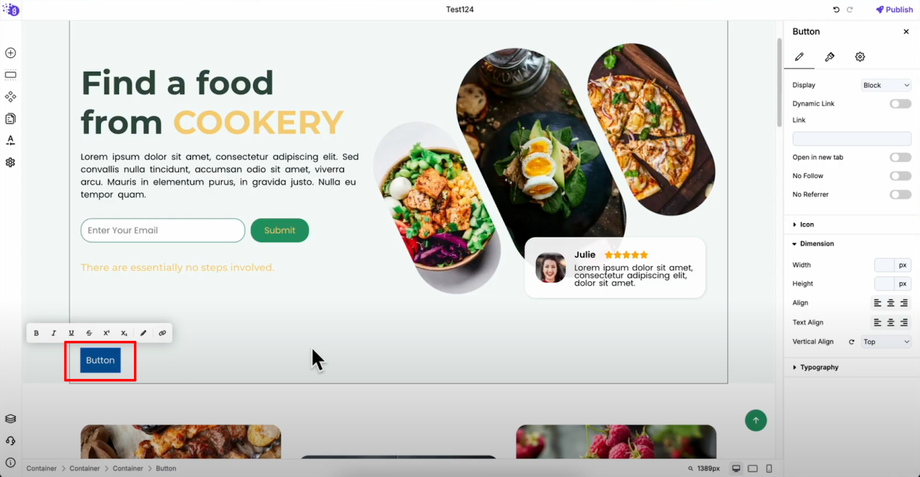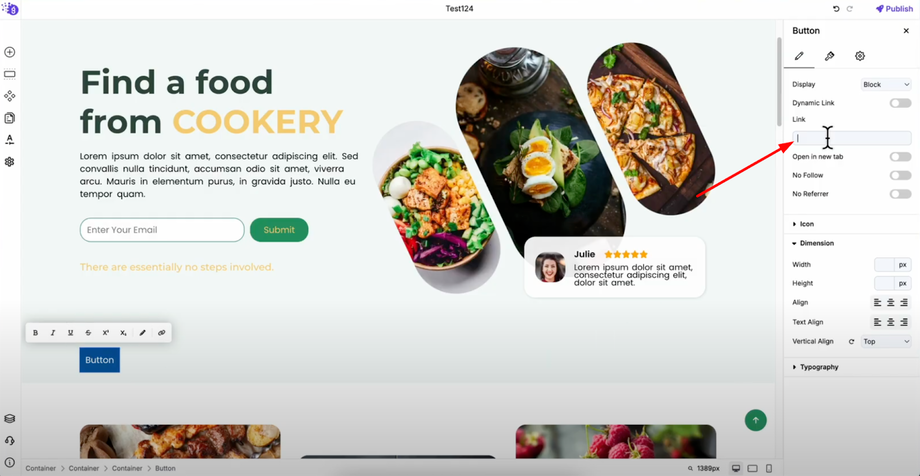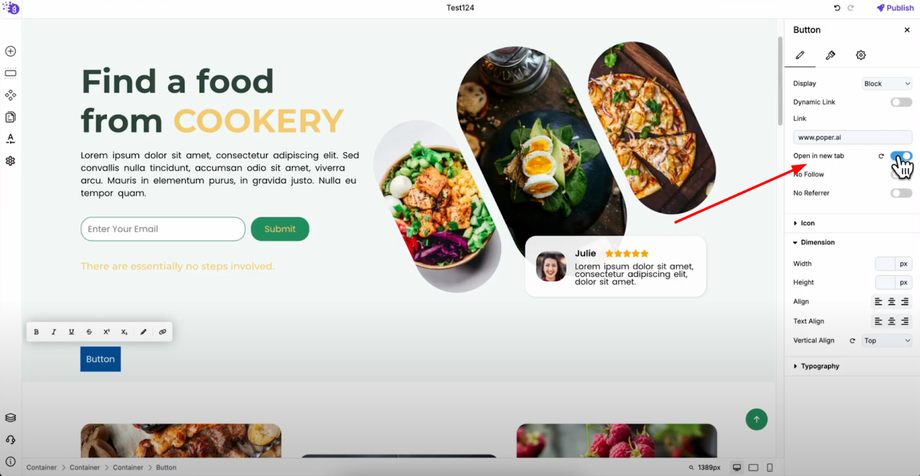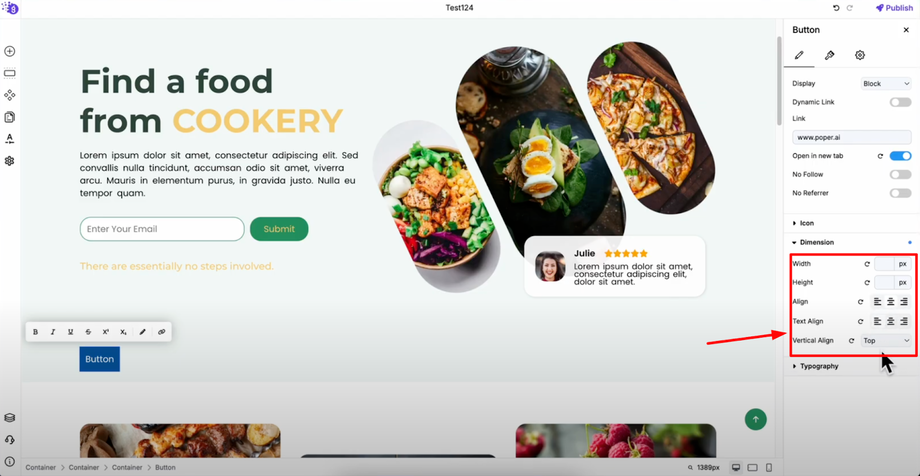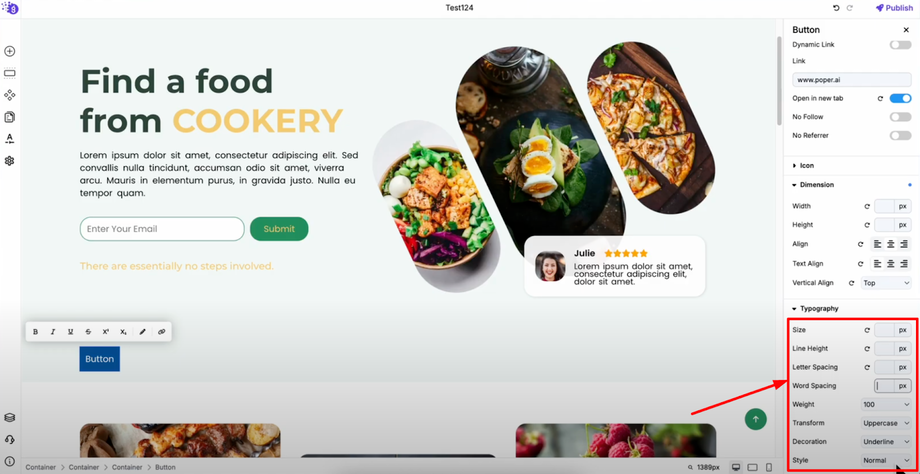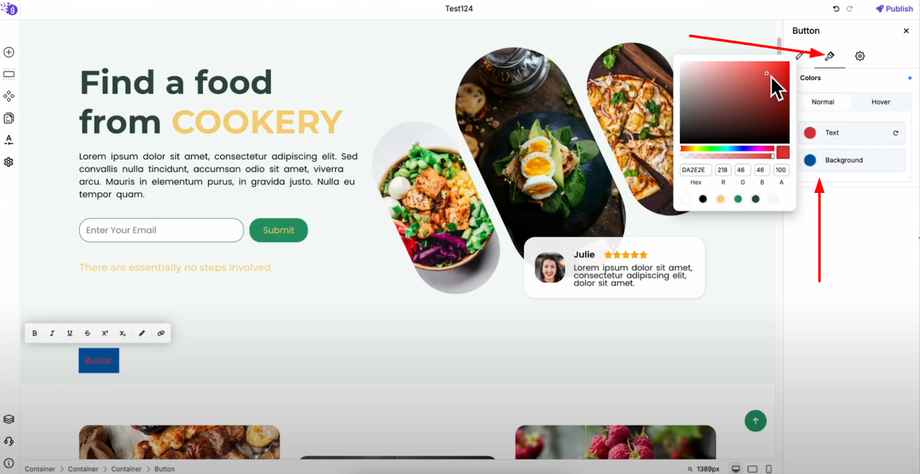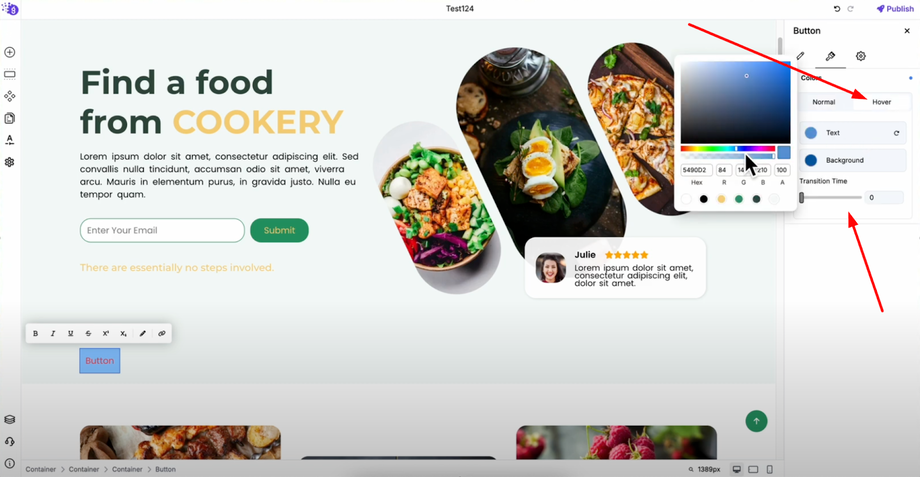Want your website visitors to take action? This guide will show you how to insert call-to-action buttons on your Grigora site and link them to any page or URL. Perfect for landing pages, sales funnels, blogs, and more!
Adding Button Elements
Open the Grigora editor and click on "Add Elements" to access all available design components. Find the button element and drag it into your editor workspace where you want the call-to-action to appear.
Once added, you can type your button text directly by clicking on the button and entering your desired call-to-action text.
Accessing Button Settings
To access more customization options, right-click the button and select "Settings" to open the comprehensive button configuration panel where you can control all aspects of your button's appearance and behavior.
Setting Up Button Links
Adding URLs
In the settings panel, you'll find a link option where you can paste your URL — this can be an internal page link, external website URL, or file download link depending on your call-to-action goals.
Link Behavior Control
Toggle "Open in New Tab" if you want the link to open in a separate browser tab when clicked. This is especially useful for external links or when you want visitors to stay on your main site while exploring additional resources.
Customizing Button Dimensions and Layout
Size and Positioning
You can adjust the button's width and height for optimal visual impact and clickability. Set button alignment on the page to control where the button appears within its container (left, center, right). Control text alignment within the button to ensure your call-to-action text is perfectly positioned, and use the vertical alignment option for precise positioning within your overall page layout.
Typography Customization
Customize your button text with comprehensive typography controls:
Font Size and Line Height: Adjust for optimal readability and visual impact
Letter Spacing and Word Spacing: Fine-tune text appearance for professional presentation
Font Weight: Choose from light to bold weights for emphasis
Text Transform Options: Control capitalization (uppercase, lowercase, capitalize)
Text Decoration and Style: Add underlines, italics, or other text styling as needed
Style Settings and Colors
Color Customization
Switch to the second tab for style settings to modify your button's visual appearance. Select the text color option to change the text color and use the background option to change the button background color that aligns with your brand.
Interactive Effects
You can set hover effects for both text and background colors to create engaging interactive buttons that respond when users hover over them. This provides visual feedback and improves user experience. Add transition time to make color changes smooth when users hover over the button, creating professional, polished interactions that enhance your website's overall feel.
Professional Call-to-Action Implementation
This comprehensive button system allows you to create everything from basic text buttons to fully styled call-to-action elements with links and hover effects. Use these buttons strategically throughout your site to guide visitors toward desired actions like:
-
Newsletter signups for lead generation
-
Product purchases for e-commerce conversions
-
Contact form submissions for business inquiries
-
Content downloads for value delivery
-
Social media follows for community building