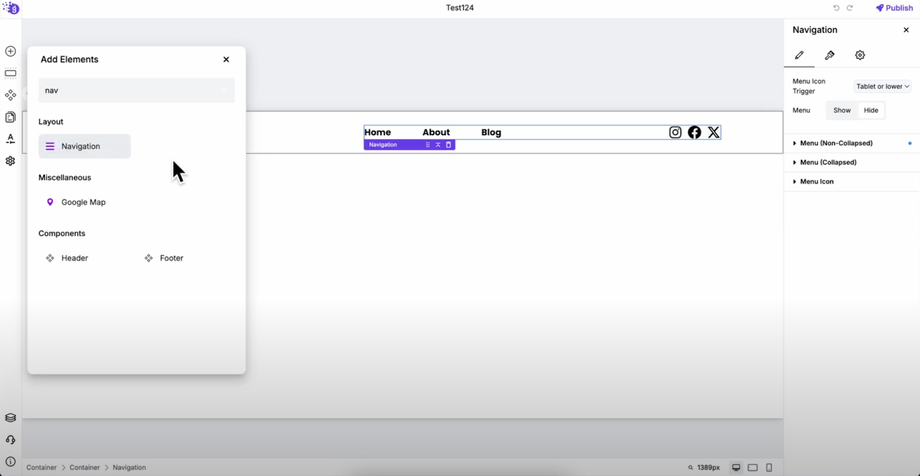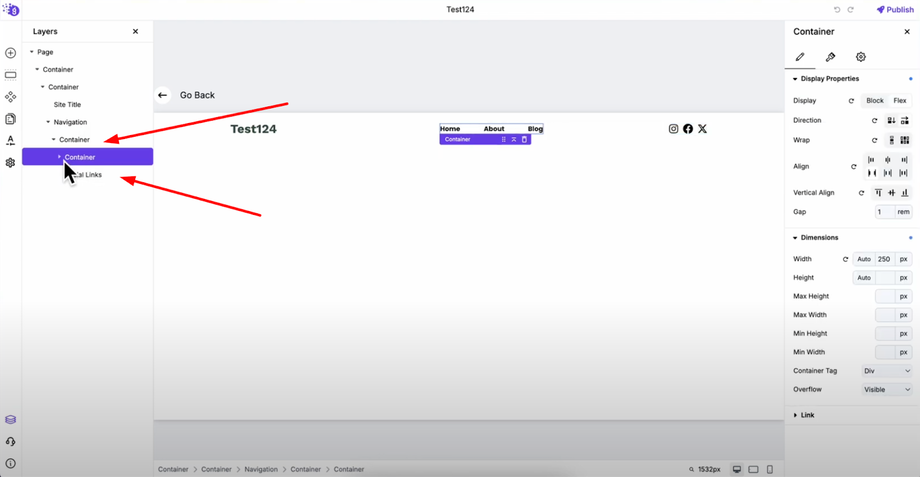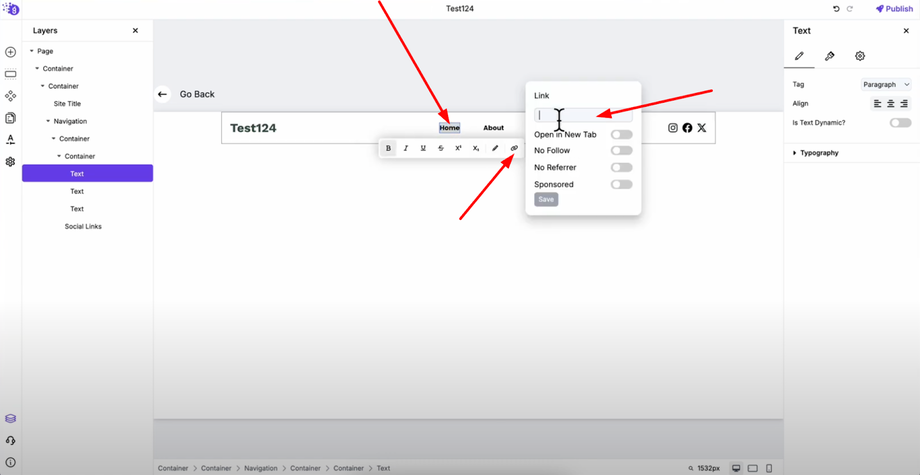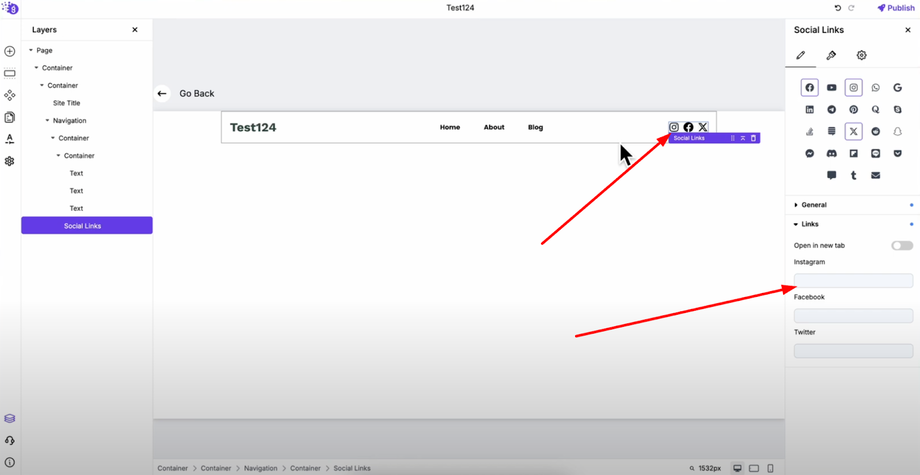Want to add external links, anchor links, and custom navigation menus in your Grigora website? This guide will show you how to create external and internal links, build custom navigation menus, add anchor links for smooth scrolling, and link to any page or section in seconds. Whether you're launching a landing page or a full site, navigation is key — and with Grigora, it's never been easier.
Creating Your Website Header
First, you'll need to create a header for your website as the foundation for your navigation system. The header serves as the container where all your navigation elements will be organized and displayed to visitors.
Adding the Navigation Block
Go to "Add Elements" and drag a navigation block into your header. This navigation block is specifically designed to handle modern web navigation needs with built-in responsive functionality.
This navigation block automatically handles responsive behavior — it shows the full menu on desktop and converts to a hamburger icon on tablet and mobile devices, ensuring your navigation works perfectly across all screen sizes without additional configuration.
Structuring Your Navigation Layout
Inside the navigation block, you can organize your menu structure for optimal user experience. In the example setup:
-
Add one container for the main menu containing your primary navigation items like Home, About, Blog
-
Add another container for social links to separate your main navigation from social media links
This separation creates a clean, organized navigation structure that's easy for users to understand and navigate.
Adding Internal Links to Menu Items
To add links to your menu items, double-click on the text block (for example, the "Home" menu item) and click the "Links" option. Add your homepage link in the URL field, then click "Save" to apply the link.
Similarly, you can add links to "About" and "Blog" pages by repeating this process for each menu item. This creates internal navigation that helps users move between different sections of your website seamlessly.
Adding External Links
You can also add external links that go to other websites for connecting your site to social media profiles, partner sites, or other external resources.
For example, to add an Instagram link:
-
Select the menu item where you want the external link (in this case, it would be in the social links section)
-
Select the social link element you want to configure
-
Paste the Instagram URL in its settings to create the external connection
Benefits of Grigora Navigation
This navigation system provides complete website navigation functionality with both internal and external links, giving you the flexibility to create comprehensive navigation that serves your users' needs while maintaining professional appearance and responsive behavior across all devices.