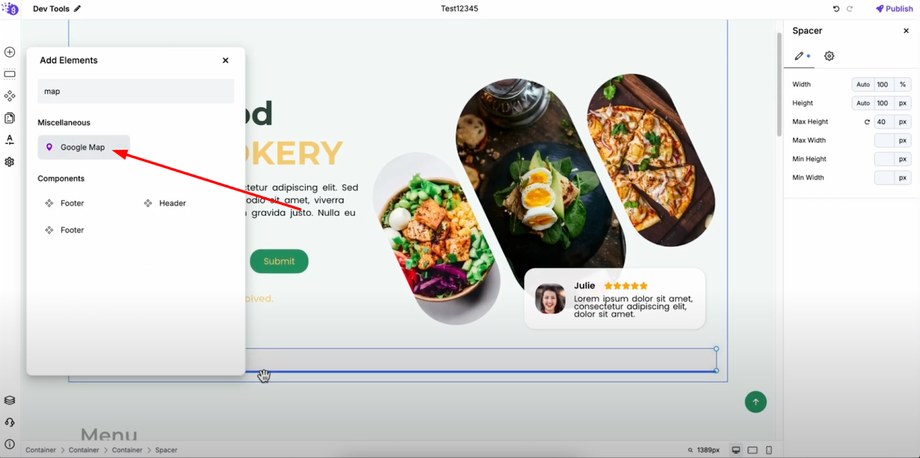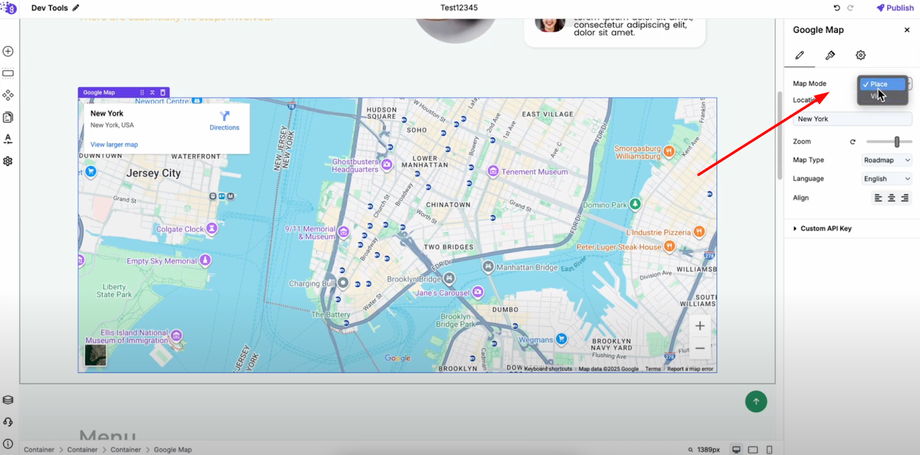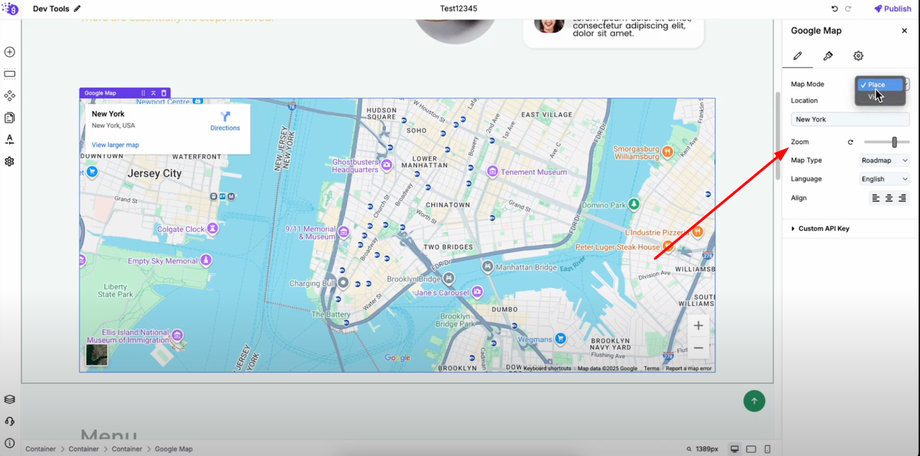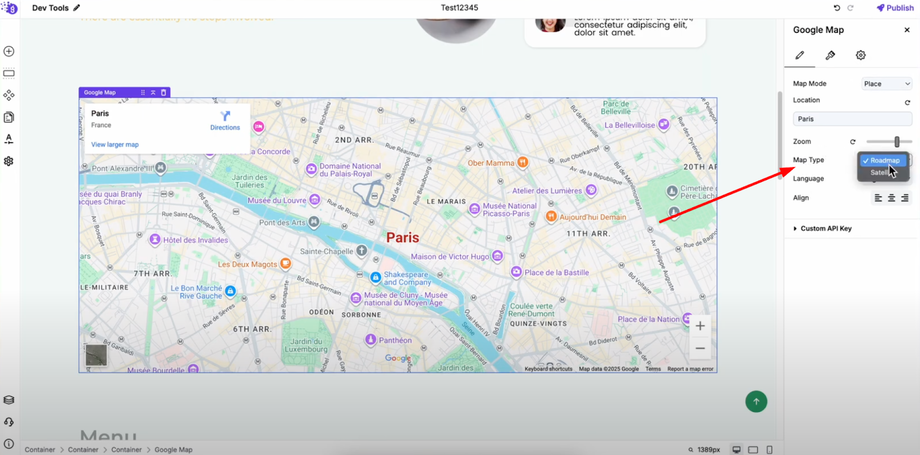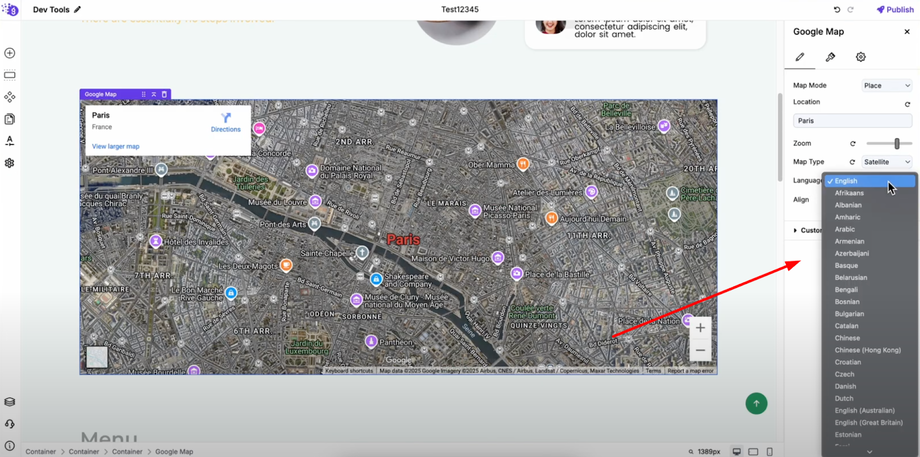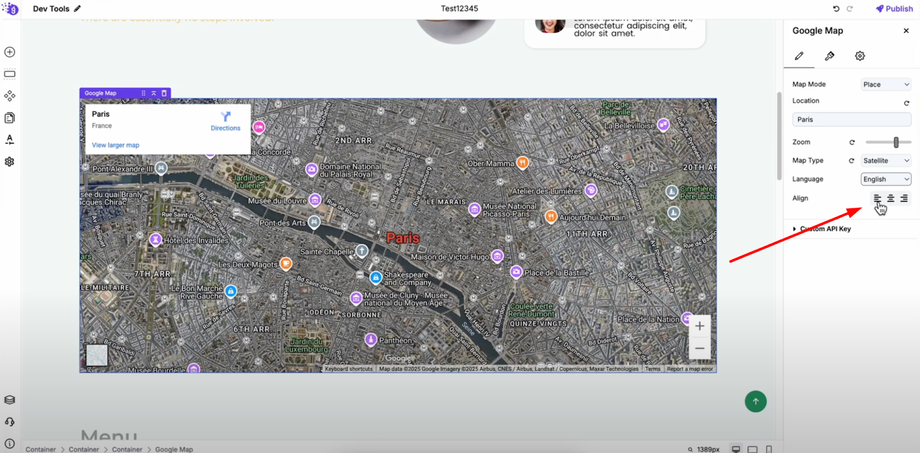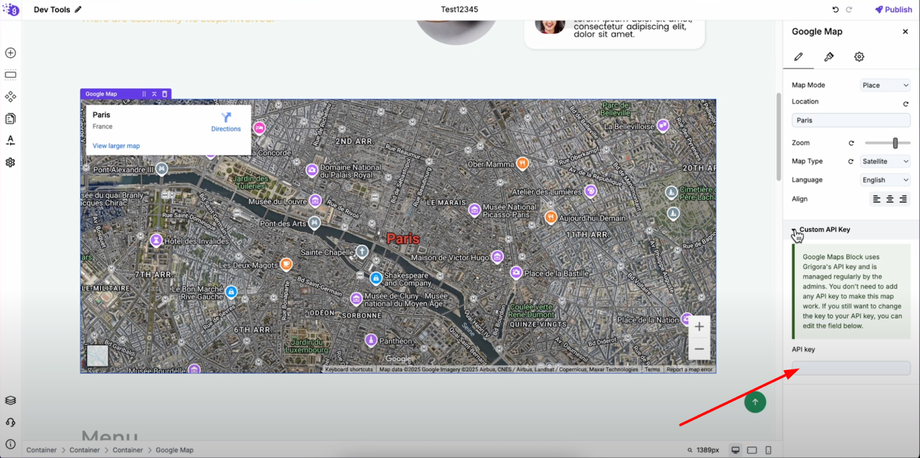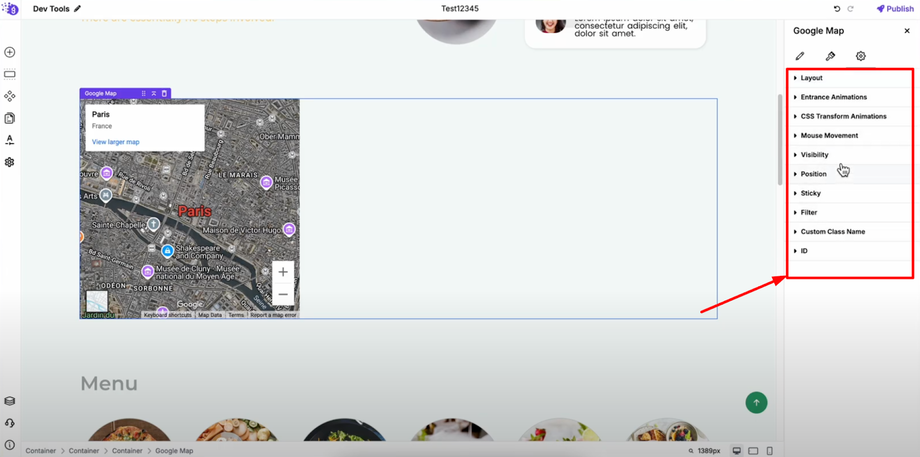Want to display your business location or event venue on your website? This guide will show you how to use the Google Maps Block in Grigora to add interactive maps in just a few clicks. Google Maps integration makes it easy for visitors to find you and improves your site's overall user experience.
Why Add Google Maps to Your Website
Interactive maps provide visitors with immediate location context, making it easier for customers to find your business, event venue, or service area. Maps enhance user experience by providing visual location information and can improve local SEO by clearly displaying your geographic presence.
Adding Google Maps to Your Site
Open the Grigora site editor and navigate to the page where you want to add your map. Click on "Add Elements" to access the component library, then search for "Google Map" to find the mapping element.
Drag and drop the Google Map element into the editor where you want the map to appear on your page. The map will appear with default settings that you can customize to match your specific needs.
Configuring Map Location Settings
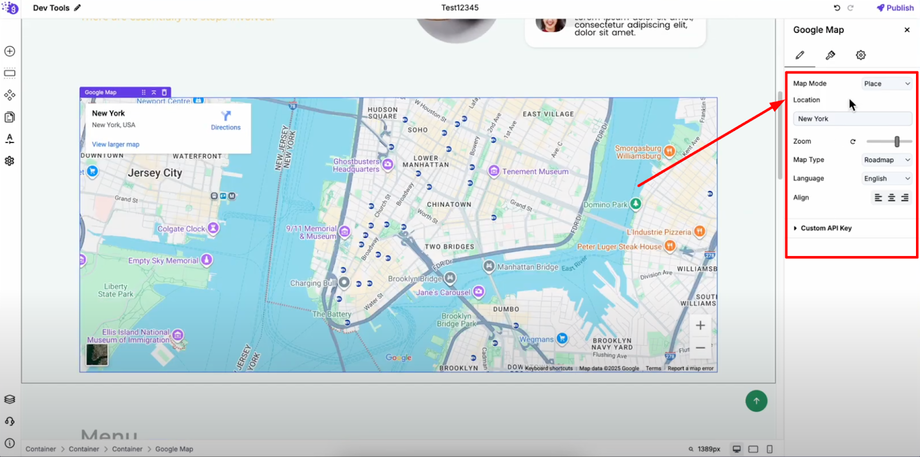
Once added, open the map's settings to access various customization options that control how and where your map displays information.
Map Mode Options
Map mode offers two options: Place and View for different location setting methods.
Place Mode (Default)
By default, "Place" is selected, which allows you to enter location information using familiar place names. You can enter any place name to set the map's location easily.
For example, typing "London" will set the map to London and typing "Paris" will set it to Paris. This method is perfect for businesses, landmarks, or well-known locations that visitors can easily recognize.
View Mode
If you choose "View" mode, you can enter latitude and longitude coordinates to set a precise map location. This method is ideal when you need exact positioning or when dealing with locations that might not be easily found by name search.
Customizing Map Display
Zoom Level Control
You can adjust the zoom level of the map to show the appropriate level of detail for your visitors. Higher zoom levels show more detail of the immediate area, while lower zoom levels provide broader geographic context.
Map Type Selection
Map type lets you choose between road map and satellite views depending on what best serves your visitors' needs:
-
Road Map: Shows streets, labels, and standard map information ideal for navigation
-
Satellite View: Provides aerial imagery that can help visitors visualize the actual location and surrounding area
Language Customization
You can change the language of the map interface to match your website's language or your audience's preferences, ensuring accessibility for international visitors.
Alignment Options
Alignment options allow you to align the map left, center, or right within your page layout, helping you create balanced designs that work with your overall page structure.
API Key Management
For API key configuration, Grigora uses its own API key managed by the admin regularly, so usually you don't need to add your own. This simplifies setup and maintenance for most users.
If you want, you can enter your own API key in the provided field if you have specific requirements, high traffic needs, or want to use Google Maps Premium features.
Style Customization
In style settings, you can customize the height and max width of the map block to ensure it fits perfectly within your page design and provides optimal viewing experience across different devices.
These dimensional controls allow you to:
-
Set appropriate map height for your content layout
-
Control maximum width to maintain responsive design
-
Ensure proper integration with surrounding page elements
Advanced Settings
The advanced settings provide more detailed customization options for the map, including:
-
Responsive behavior across different devices
-
Custom CSS classes for additional styling
-
Border and shadow effects for visual enhancement
-
Animation options for engaging user interactions
Best Practices for Map Integration
Location Accuracy
Ensure your map location accurately represents your business or event location. Test the map from a visitor's perspective to confirm it provides clear, helpful directions.
Mobile Responsiveness
Configure map dimensions that work well on mobile devices, as many visitors will access your map on smartphones when looking for directions.
Context and Information
Consider adding text near your map that provides additional context, such as parking information, nearby landmarks, or public transportation options.
Regular Updates
Periodically verify that your map location remains accurate, especially if your business moves or if you're promoting events at different venues.
Professional Implementation
This Google Maps integration provides a professional way to share location information that enhances user experience and can improve local search visibility. Try these settings to embed and customize Google Maps on your website easily and create more engaging, informative pages for your visitors.
Pro Tip: Use the Place mode for most business locations as it's more user-friendly, but switch to View mode with exact coordinates when you need precise positioning for locations that might not be easily found through name searches. Always test your map from different devices to ensure optimal user experience.