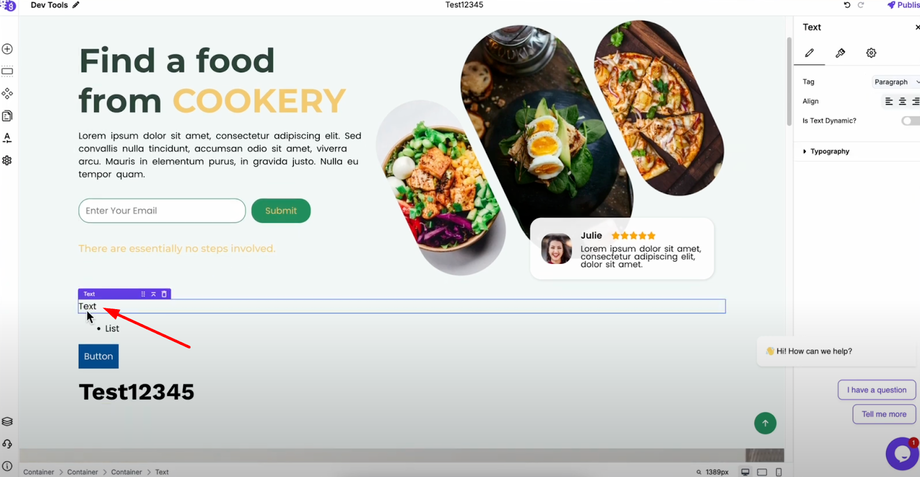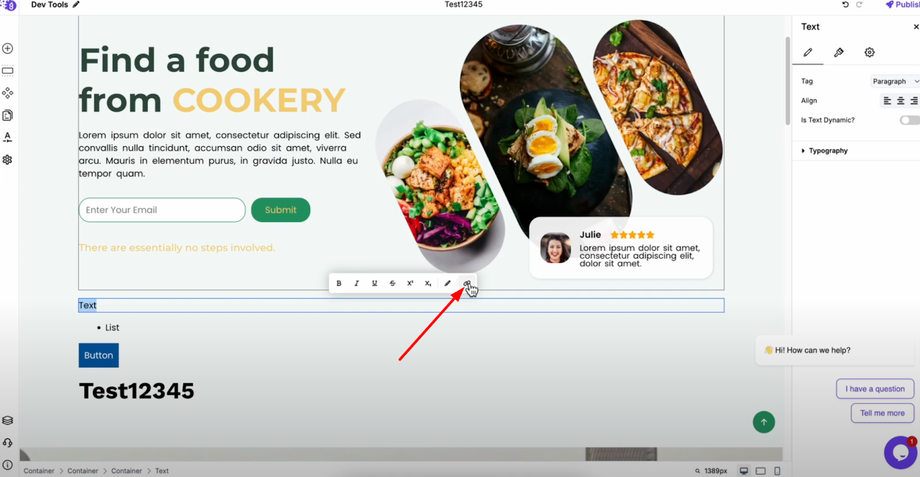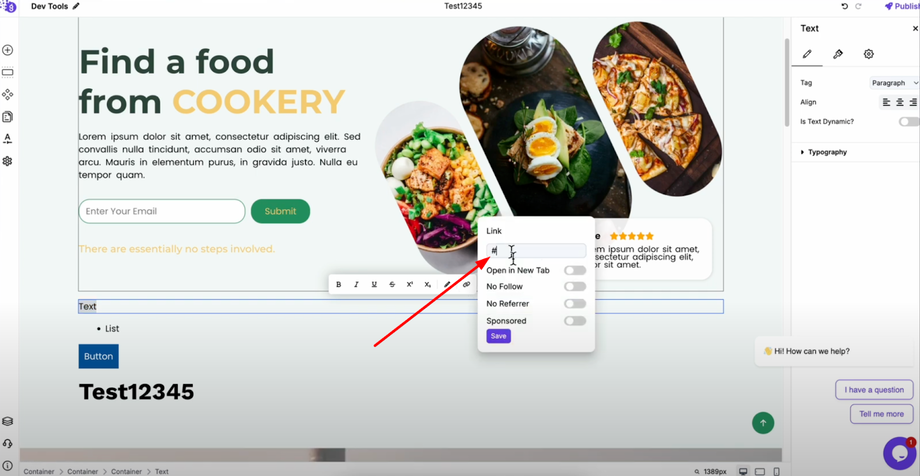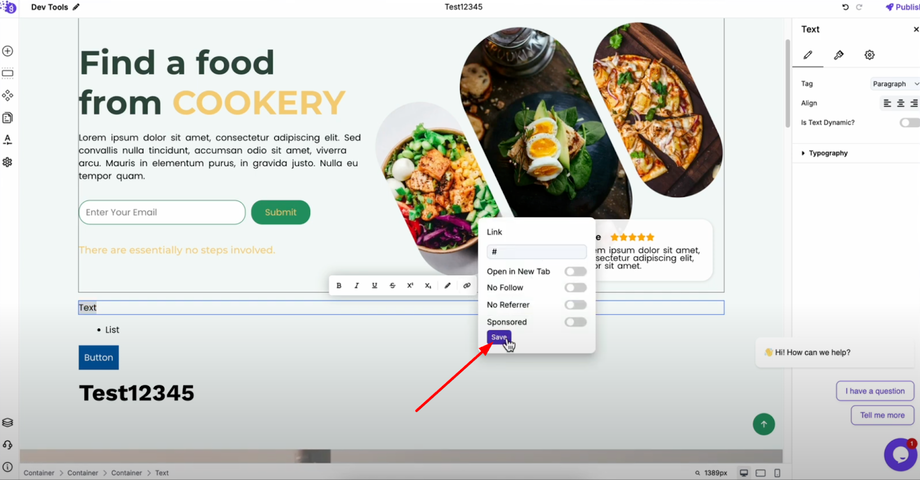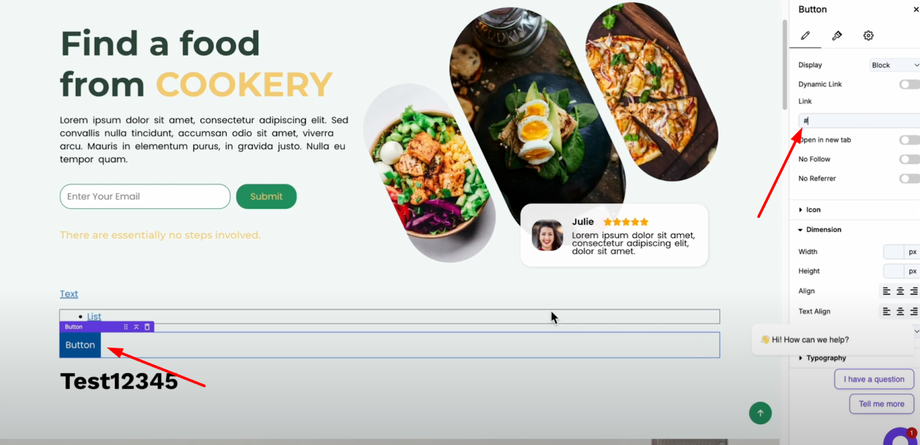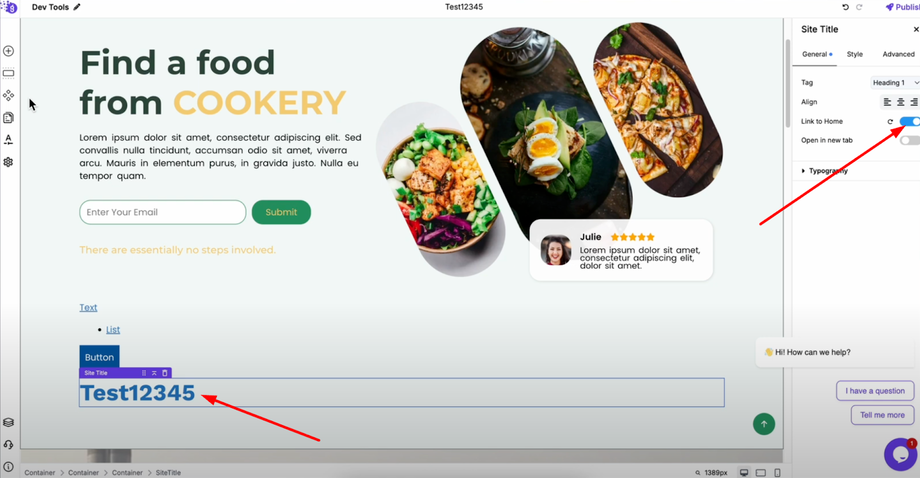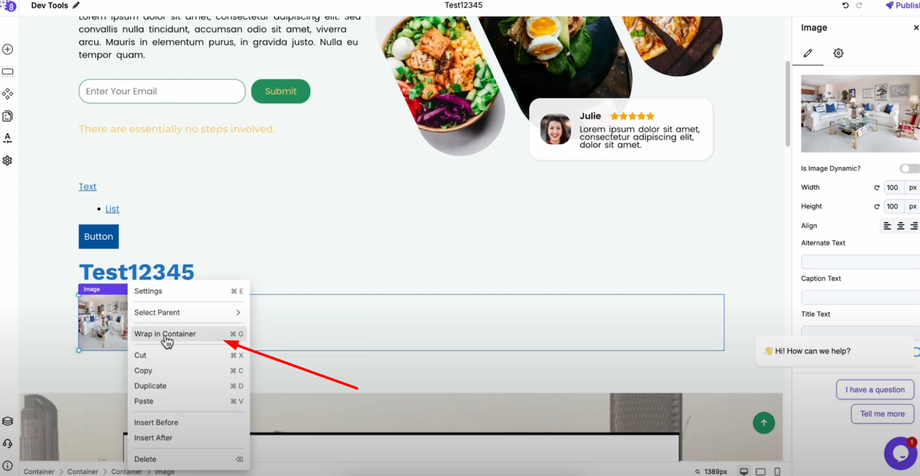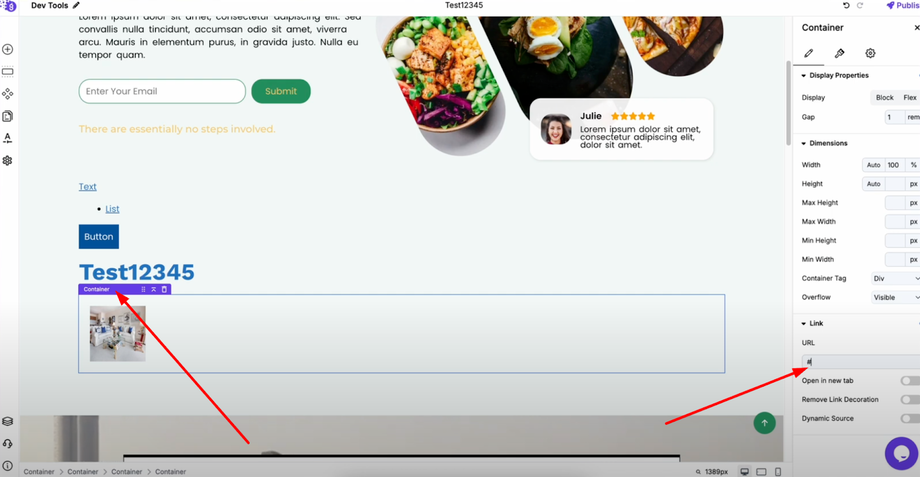Learn how to make your website elements clickable and improve user navigation by adding links to buttons, images, text, and other blocks in Grigora.
Adding Links to Text and List Blocks
For Text Blocks: Double-click on the text to open the toolbar, then click the link icon (last option) and enter your URL and click save.
For List Blocks: Use the same method - double-click on the list item, access the toolbar, and click the link icon to add your destination URL.
Adding Links to Buttons
Click on your button element and navigate to its settings panel. You'll find a dedicated link option where you can directly add your URL. The button will automatically redirect users when clicked.
Adding Links to Site Titles
Select your site title and look for the "Link to Home" toggle in the settings. Enable this option to automatically link your site title back to your homepage - a common navigation practice.
Adding Links to Images and Other Blocks
Many blocks like images don't have direct link options. Here's the universal method:
-
Wrap your element in a container - Select your image (or any block) and wrap it inside a container
-
Configure the container link - Select the container, go to settings, find the link section, and add your URL
Universal Linking Method
This container method works for any block in Grigora. Simply wrap any element in a container and add links through the container settings. This makes every element on your website clickable and functional.
Pro Tip: Test all your links to ensure they work correctly and consider opening external links in new tabs to keep users on your site.