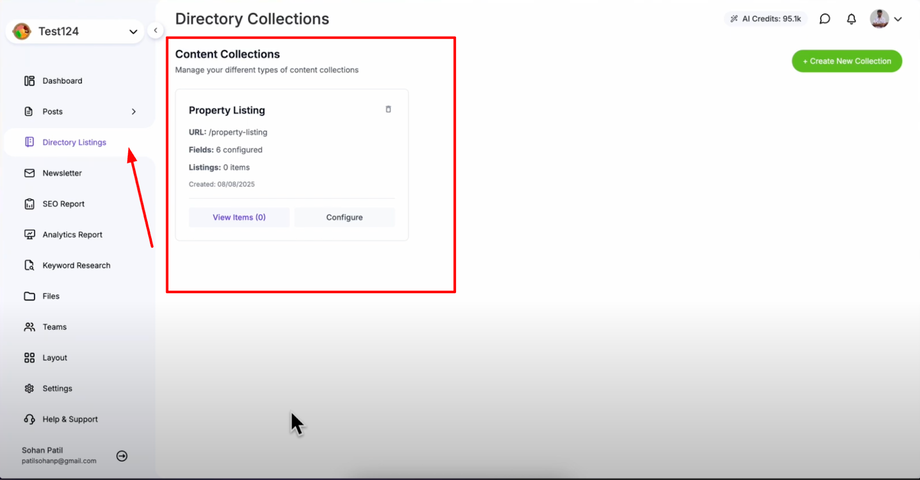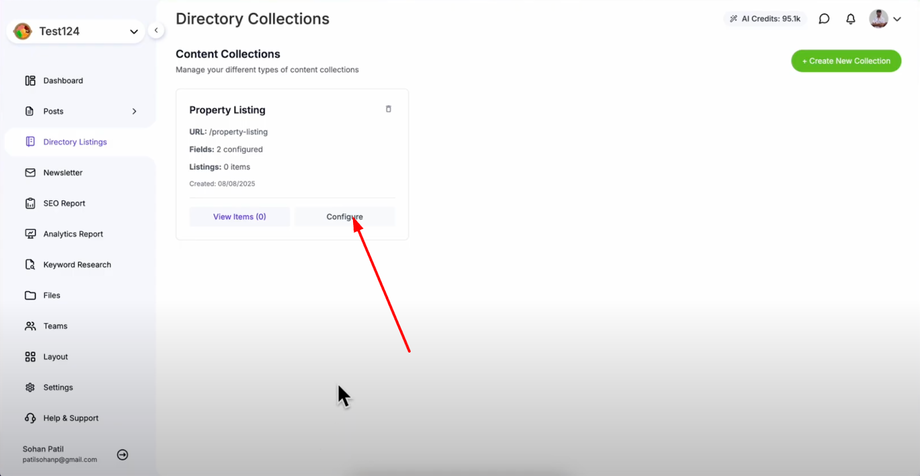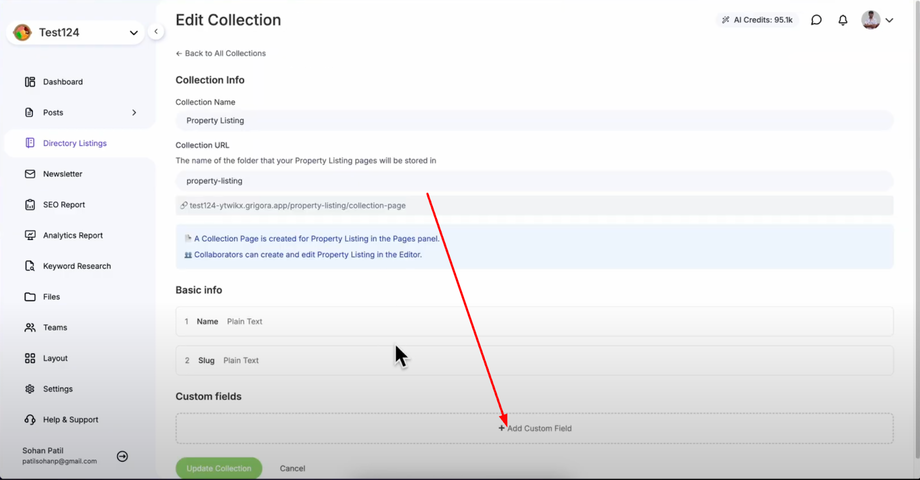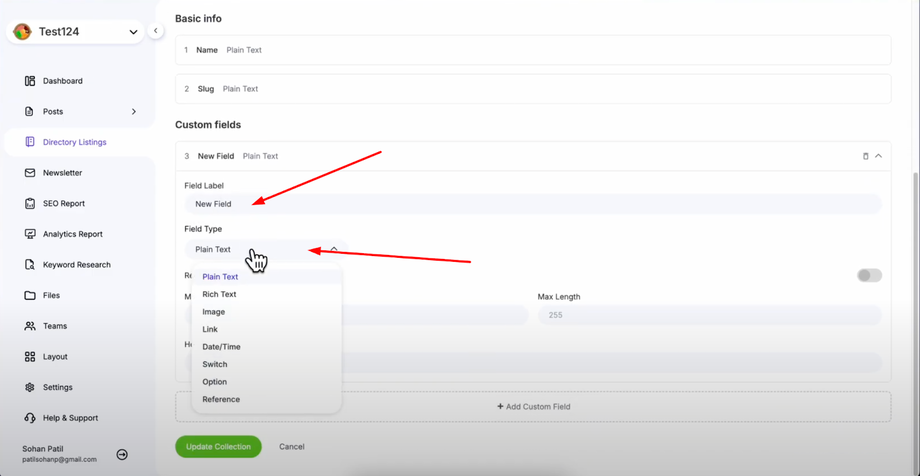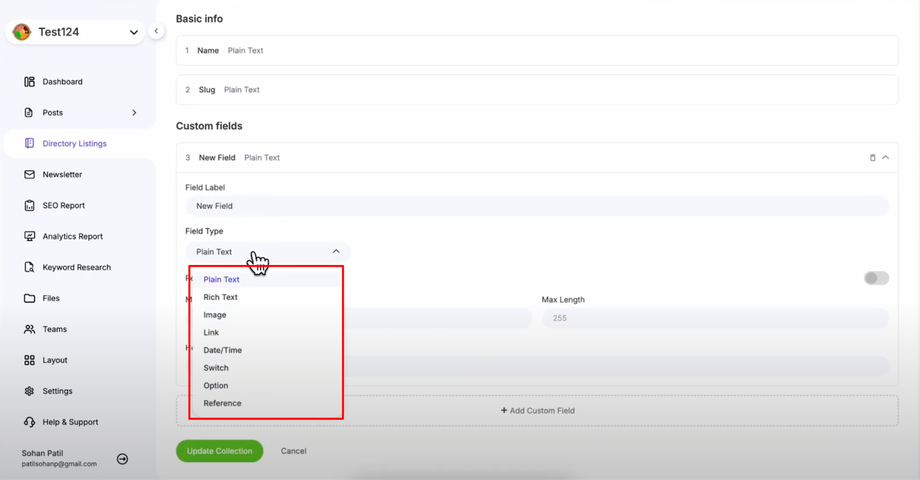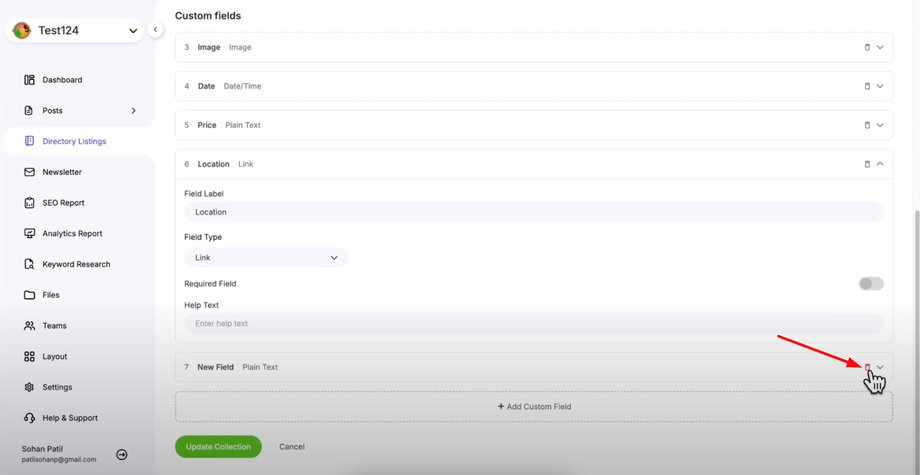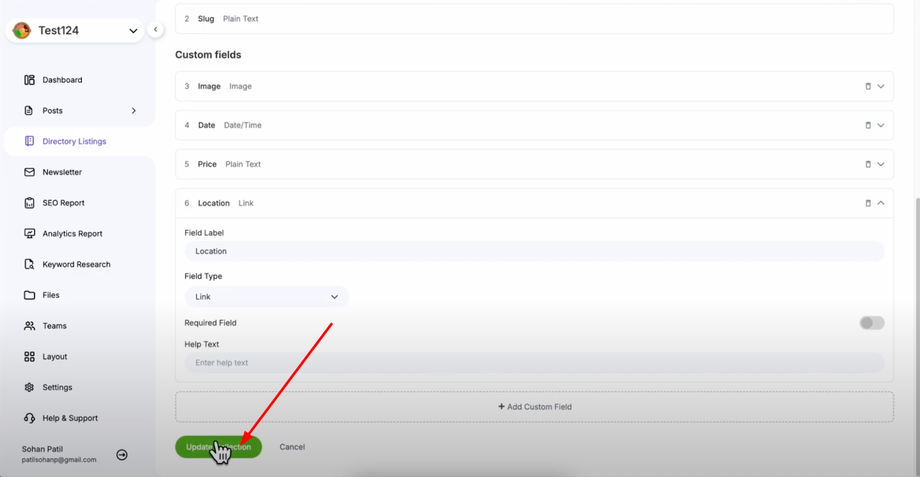Easily customize your collections in Grigora by adding or removing fields to fit your content needs. This guide will show you how to adjust fields like title, image, date, price, location, and more — giving you full control over how your collection data is displayed and organized.
Accessing Collection Configuration
Open "Directory Listing" to access your directory management area where you'll see all your existing collections.
Click on "Configure" next to the collection you want to modify to access the collection configuration page.
Adding Custom Fields
In the collection configuration page, find the "Custom Fields" section where you can add, edit, and remove fields. Click "Add Custom Field" to create a new field that you can configure according to your needs. You can add as many custom fields as needed for your collection.
Configuring Field Properties
Click on any field to edit its properties including field label, field type, required field toggle, additional field settings.
Creating Different Field Types
Creating an Image Field: Add custom field, name it "Image," select "Image" from field type dropdown, and toggle "Required Field" on if images are mandatory.
Creating a Date Field: Add custom field, name it "Date," and select "Date and Time" from field type for scheduling or event information.
Creating a Price Field: Add custom field, name it "Price," select "Plain Text" from field type, set minimum and maximum length if needed, and toggle "Required Field" on for mandatory pricing information.
Creating a Location Field: Add custom field, name it "Location," and select "Link" from field type for location URLs or "Plain Text" for addresses — perfect for business directories or event venues.
Removing Unwanted Fields
Find the field you want to remove in the custom fields section and click the delete button next to that field. This permanently removes the field from your collection structure.
Saving Your Changes
Review all your field configurations to ensure they meet your collection needs and click "Update Collection" to save all your changes. Your custom fields are now ready to use when adding items to your collection.