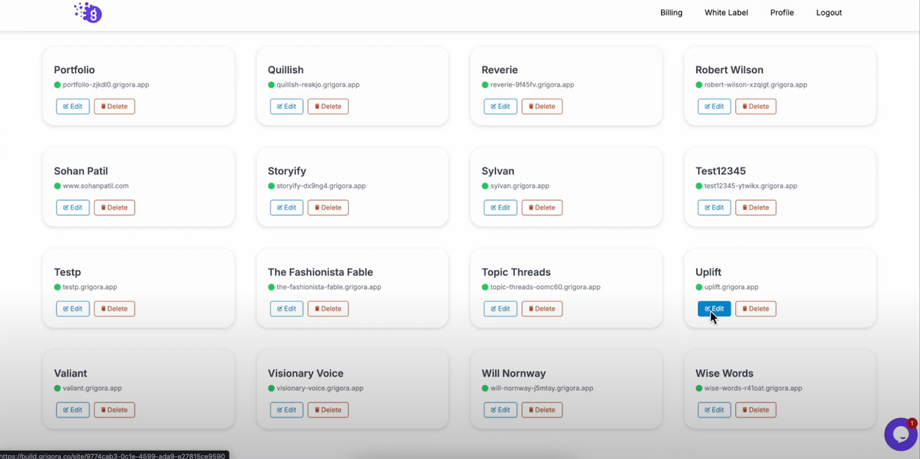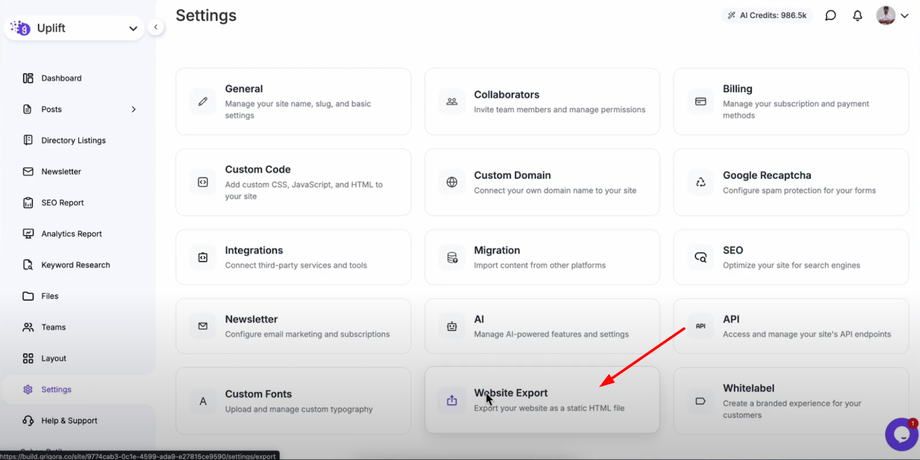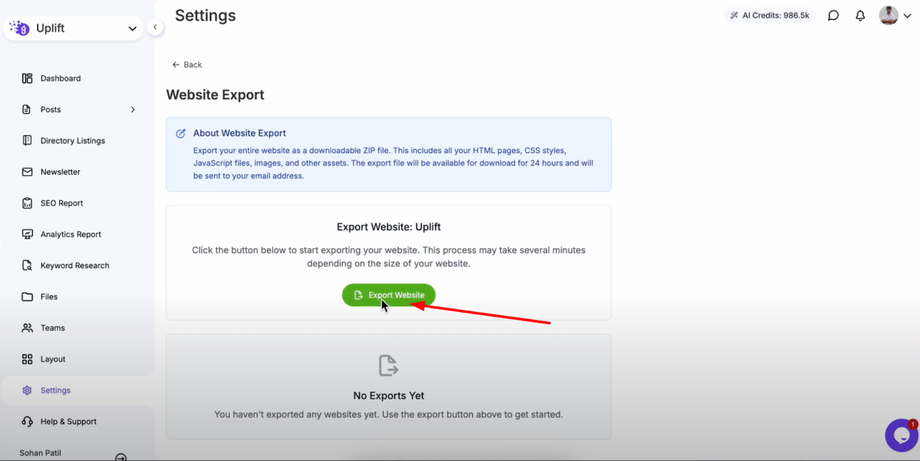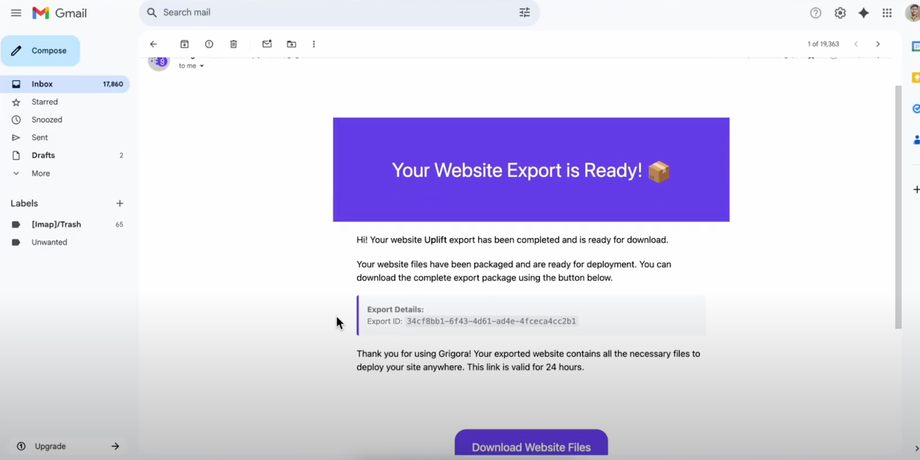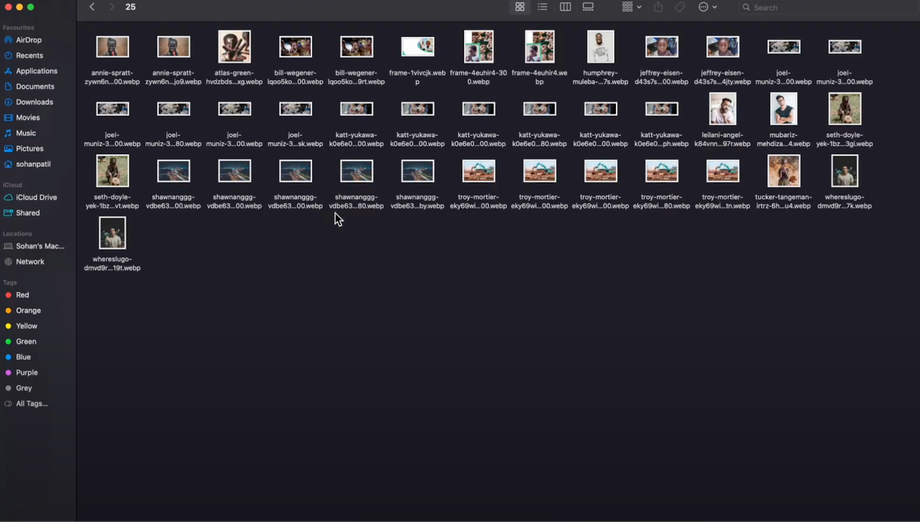Need to move or back up your site? This guide will show you how to export your website from Grigora step by step. Exporting is simple in Grigora, and this process ensures your site content is safe and transferable whenever you need it.
Why Export Your Website
Website export is essential for creating backups, migrating to other platforms, or maintaining local copies of your content. This feature gives you complete control over your data and ensures your website content, media, and design elements are preserved and portable.
Step-by-Step Export Process
Step 1: Access Your Website Dashboard
Open the website you want to export from the main Grigora dashboard. This will take you to that specific website's dashboard where you can access all the management tools and settings for that particular site.
Step 2: Navigate to Export Settings
In the left panel, click on "Settings" to access your website's configuration options. Inside settings, select "Website Export" to access the export functionality that will package your entire website for download.
Step 3: Initiate the Export Process
On the website export page, click the "Export Website" button to start the export process. The export process will be initiated and Grigora will begin packaging all your website data, including content, design elements, and media files.
Step 4: Wait for Email Notification
When the export is ready, you'll receive an email notification at your registered email address. The export process may take some time depending on the size of your website and the amount of content and media files it contains.
Step 5: Download Your Export Package
Once the export is completed, check your registered email for the notification message. Open the email from the Grigora team with the subject related to "export is ready" or similar notification.
Click on "Download Website" in the email to get your complete export package. This download contains everything needed to preserve or transfer your website.
What's Included in Your Export
After extracting the zip file, you'll find all your uploaded images and videos along with other essential website components. The export package typically includes:
-
All website content including pages, posts, and text
-
Media files such as images, videos, and documents
-
Design elements and styling information
-
Site structure and navigation data
-
Configuration settings and metadata
Use Cases for Website Export
Backup and Security
Create regular backups of your website to protect against data loss, technical issues, or accidental deletions. Having local copies ensures your content is always safe.
Platform Migration
If you decide to move your website to another platform or hosting service, the export provides all necessary files and data for the transition.
Development and Testing
Use exported files for local development, testing new features, or creating staging environments without affecting your live website.
Content Archival
Maintain historical records of your website's content and design for compliance, portfolio purposes, or future reference.
Best Practices for Website Export
Regular Export Schedule
Create regular exports of your website, especially after significant content updates, design changes, or before major modifications.
Storage and Organization
Store your exported files in multiple locations (local storage, cloud storage) and organize them by date and version for easy retrieval.
Verification
After downloading, verify that your export package contains all expected files and that media files are intact and accessible.
Documentation
Keep notes about what each export contains, especially if you're making regular backups, to help identify the right version when needed.
Simple and Reliable Process
The Grigora export process is designed to be straightforward and reliable, ensuring you can easily create backups or prepare for website migrations without technical complexity. The email-based delivery system ensures you receive your complete website package securely.