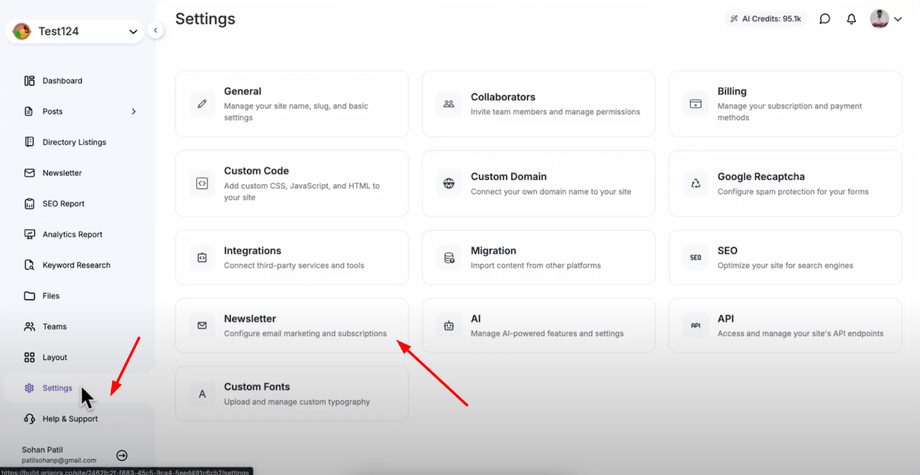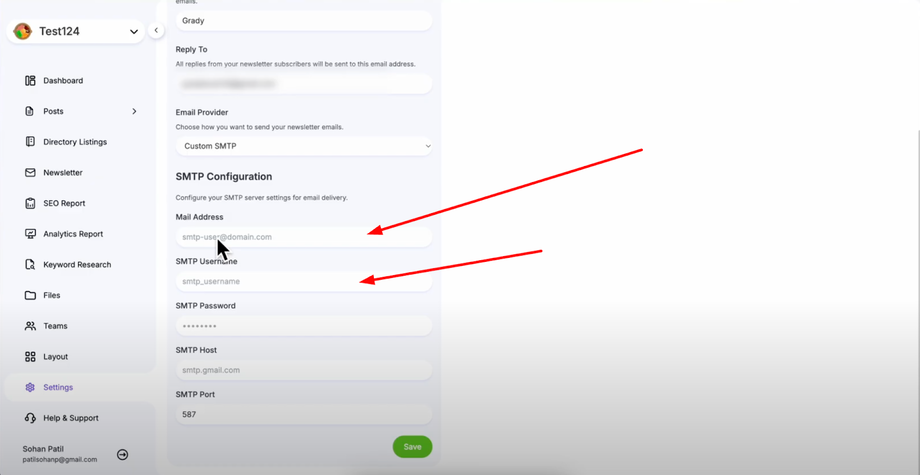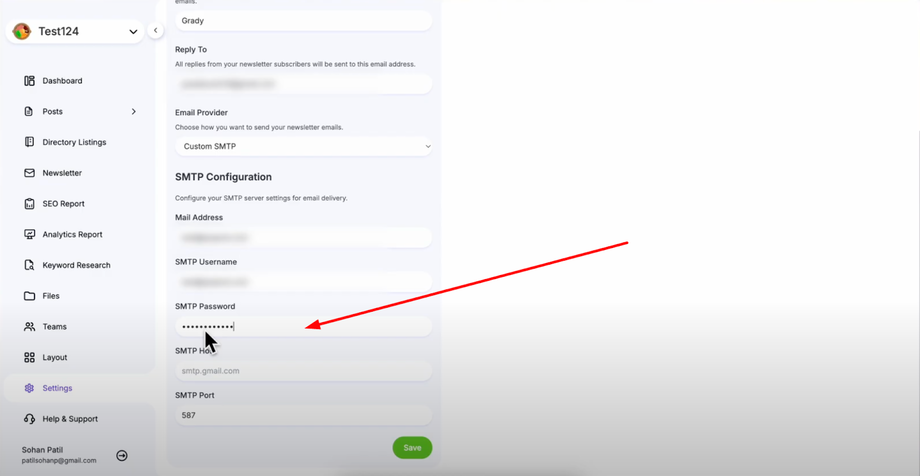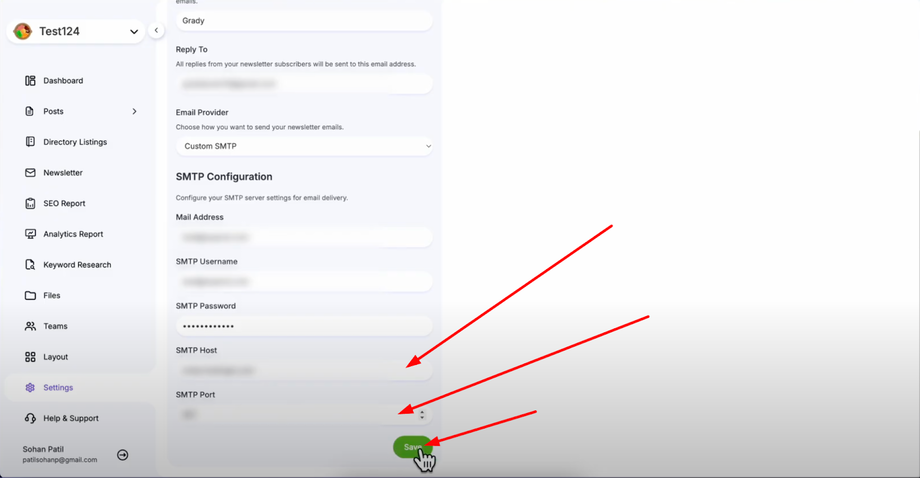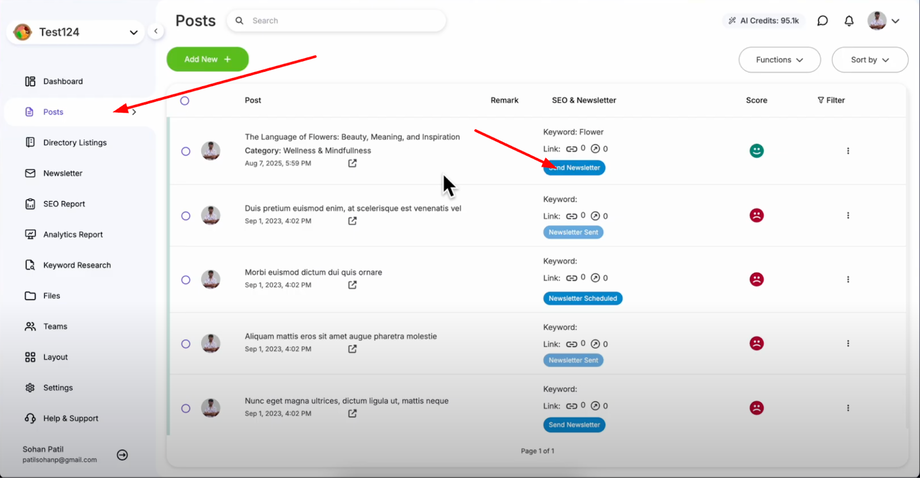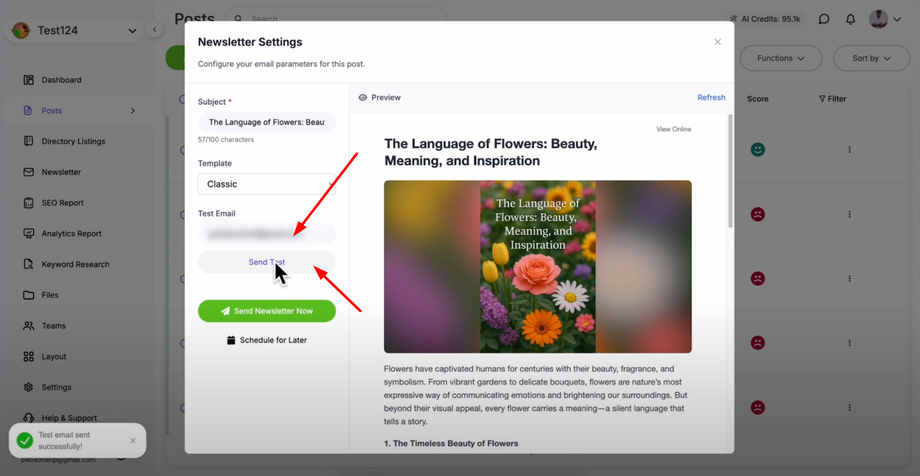Want better email delivery and control over your sender reputation? This guide shows you how to connect your own SMTP service like SendGrid, Mailgun, Postmark, or your own server to send newsletters from Grigora for improved deliverability and professional email infrastructure.
Accessing Newsletter Settings
Go to your Grigora dashboard and click on "Settings" to access the configuration options. Look for "Newsletter" in the settings menu and open it to access the email configuration area.
Configuring Custom SMTP
In the newsletter settings page, find the "Email Provider" option and select "Custom SMTP" to enable custom email service integration. This will reveal several configuration fields that need to be filled out with your SMTP service details.
Entering SMTP Configuration Details
Enter the email address that will appear as the "from" address in your newsletters - this should be a professional email address from your domain. Input your SMTP username provided by your email service provider (usually your email address or specific username).
Enter your SMTP password or authentication token provided by your email service.
Input the SMTP server hostname and specify the SMTP port number required by your email service. Click "Save" to store your custom SMTP settings and make them ready for testing.
Testing Your SMTP Configuration
Before sending newsletters to your entire subscriber list, test your SMTP configuration. Go to "Posts" in your Grigora dashboard, select any blog post, and click "Send Newsletter".
Enter a test email address in the test email field and click "Send Test" to send a test newsletter. You should receive a "test mail successfully sent" notification, confirming that your custom SMTP is working correctly and can deliver emails successfully.
Benefits of Custom SMTP
Your custom SMTP is now successfully configured and ready to handle professional newsletter delivery with improved reliability and deliverability rates compared to shared email services, giving you better control over your sender reputation.