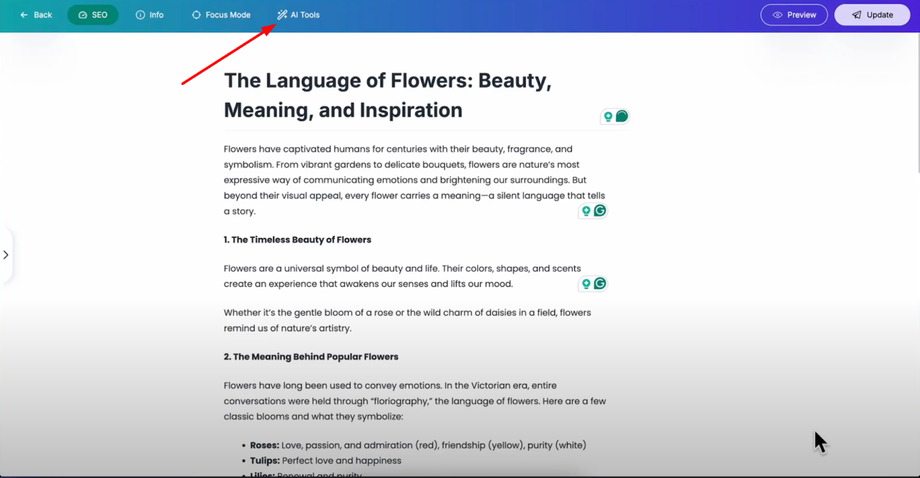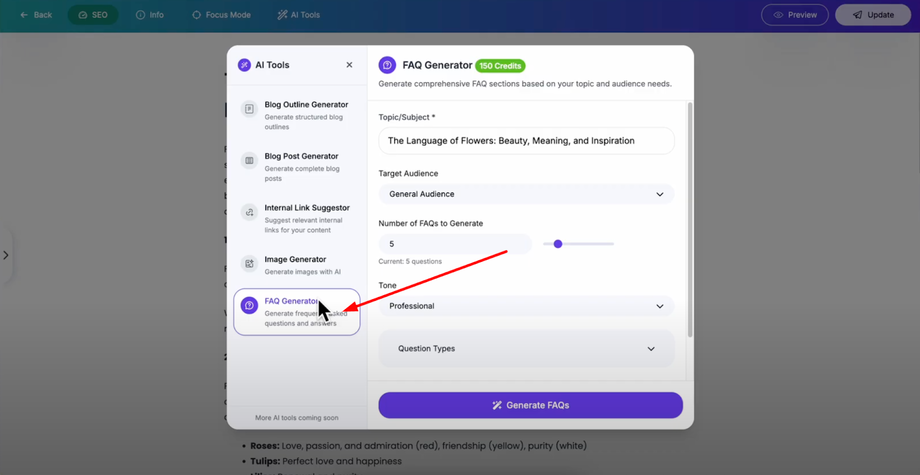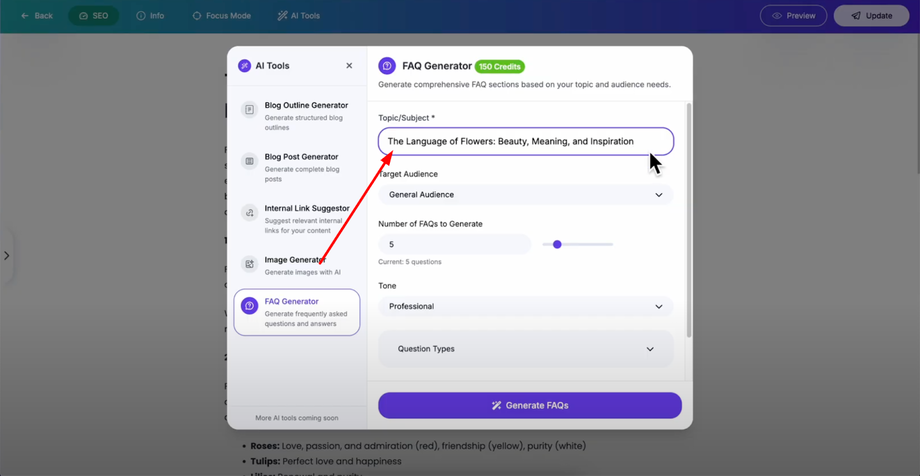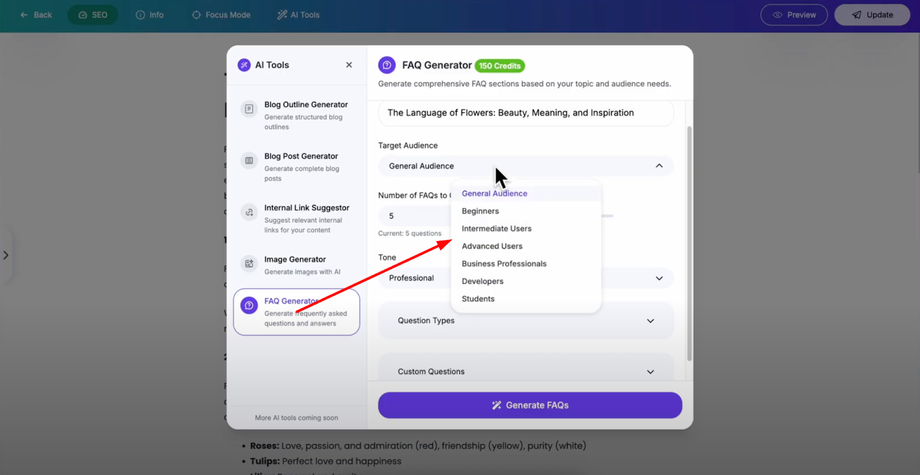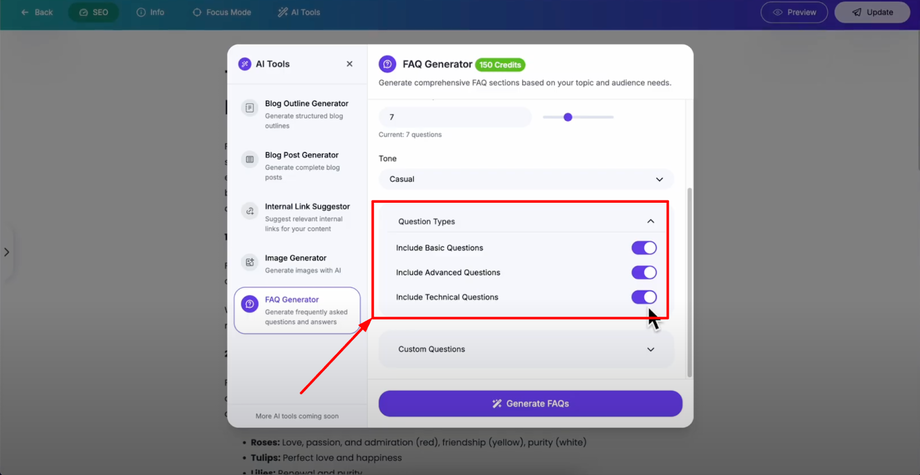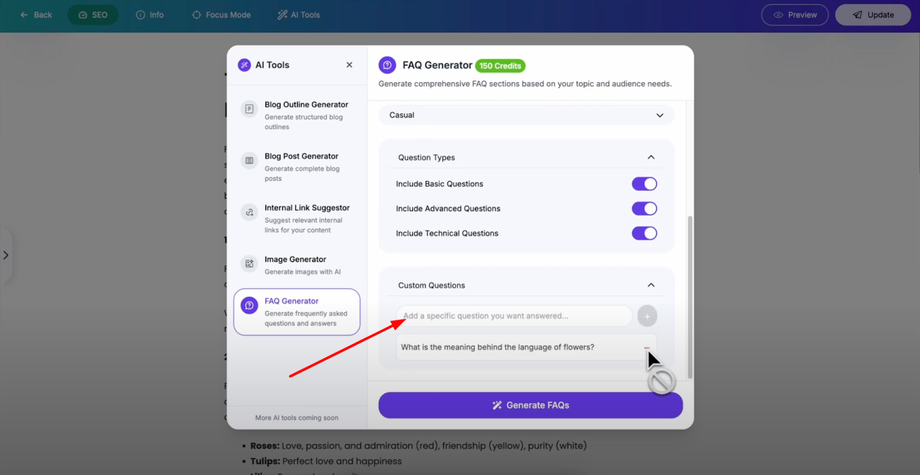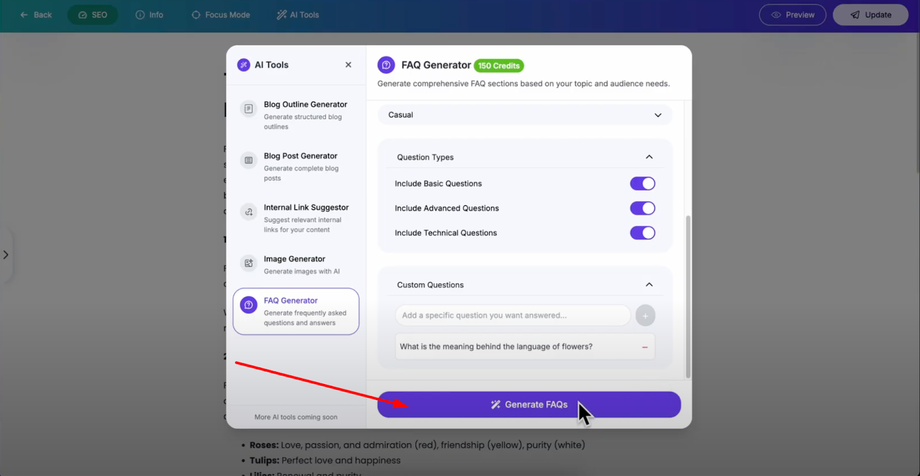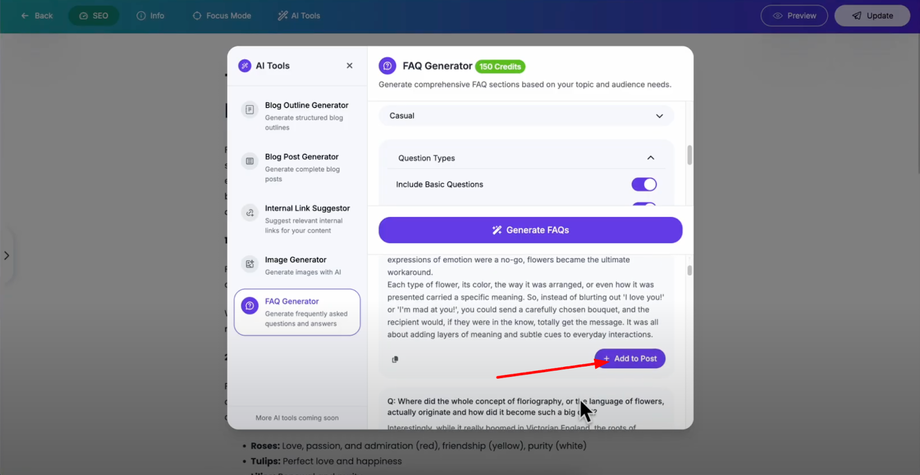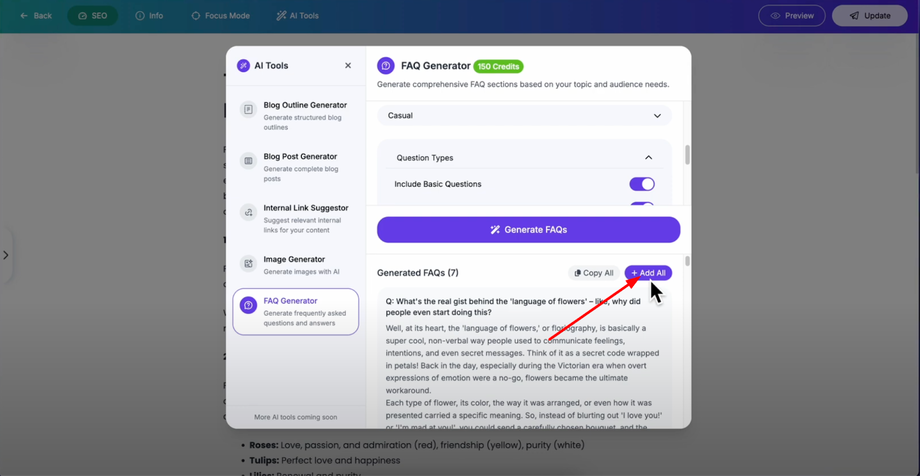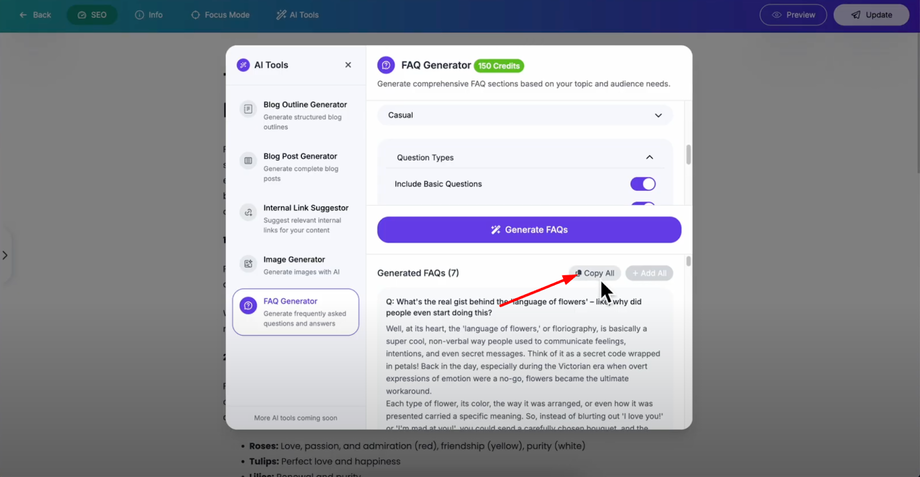Want to add FAQs at the end of your blog post but don't know what to write? With Grigora's AI FAQ Generator, you can instantly create relevant questions and answers based on your content — optimized for SEO and user clarity. No more guessing what users might ask — Grigora handles it for you.
Accessing the FAQ Generator
Open your post editor in Grigora and look in the top bar for the "AI Tools" option.
Click on it to access all available AI tools, then select the "FAQ Generator" from the list. This powerful tool helps you create relevant, frequently asked questions and answers based on your blog content.
Configuring Your FAQ Settings
Your blog post title is already populated in the field when you open the FAQ generator. This helps the AI understand what your content is about, but you can modify this title if needed or keep it as is for accurate question generation.
Select your target audience from the dropdown menu to choose the audience that best matches who you're writing for. This helps the AI generate questions that are appropriate for your specific audience level and knowledge base.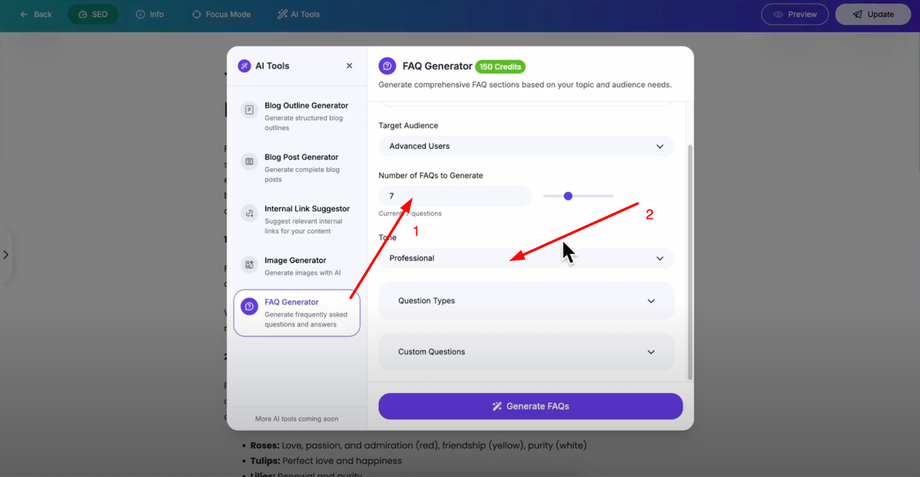
Set the number of FAQs you want to generate by choosing the number that best fits your content length and coverage needs. Select the tone that matches your brand voice and content style to ensure the generated FAQs maintain consistency with your overall content approach.
Customizing Question Types
The FAQ generator offers flexible question type options that you can toggle on or off based on your needs:
-
Include Basic Questions for fundamental topics
-
Include Advanced Questions for deeper insights
-
Include Technical Questions for complex subjects
These toggles give you complete control over the complexity and depth of your generated FAQs.
Adding Common Questions
In the common questions section, you can add specific questions that you know your audience frequently asks. This feature allows you to ensure that your most important questions are definitely included in the generation process.
Generating and Adding FAQs
Once you've configured all your preferences, click the "Generate FAQ" button. The AI will analyze your settings and create a comprehensive list of relevant questions and answers in just a few seconds.
After generation, you'll see professionally crafted FAQs with both questions and detailed answers. You have several options for adding them to your post:
Add to Post: Click this button next to any specific FAQ to add just that question and answer to your blog post individually.
Add All: Use this button to automatically insert all generated FAQs into your blog post at once for faster implementation.
Copy All: Use the copy function to copy all FAQs for use elsewhere or for manual editing before insertion.