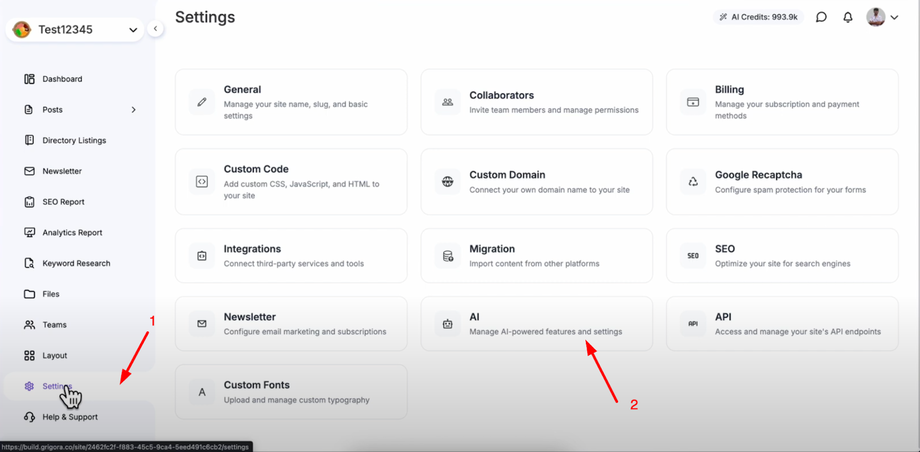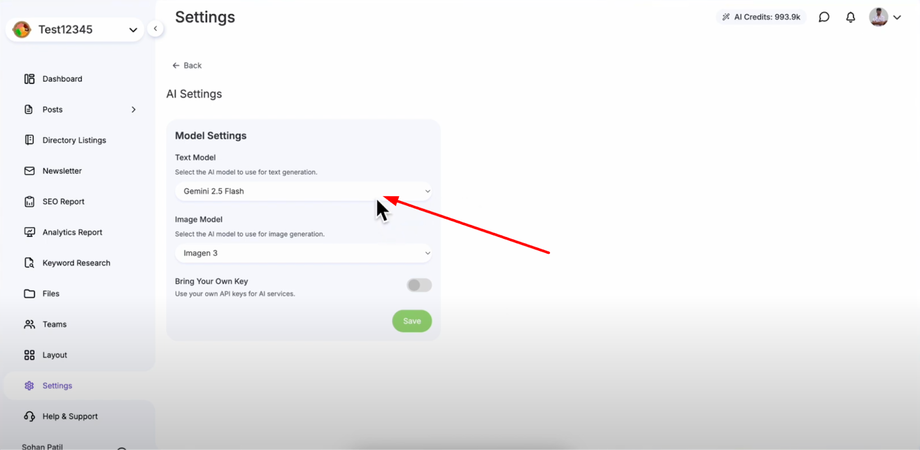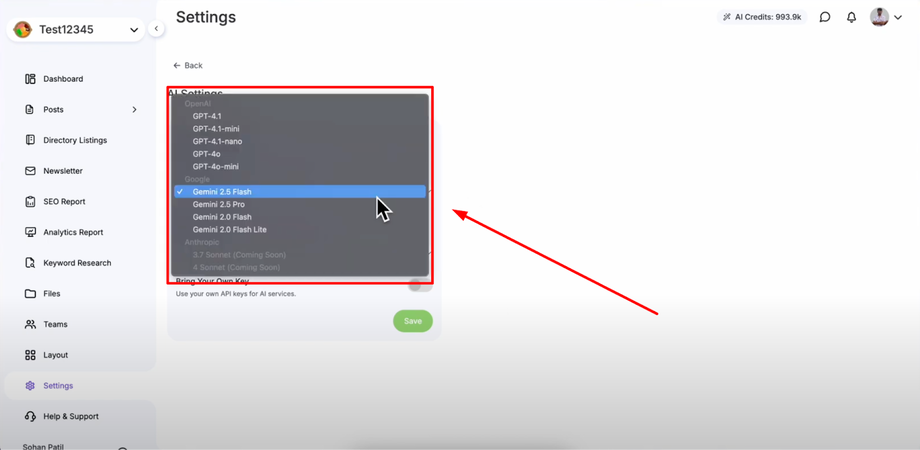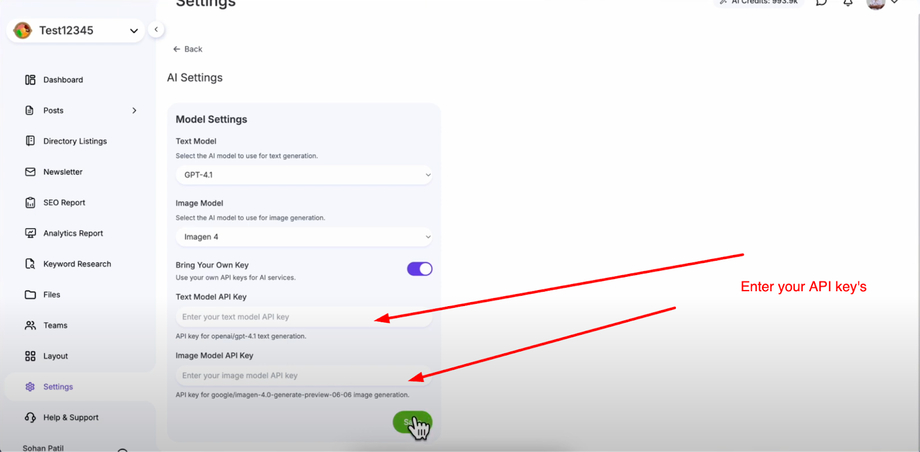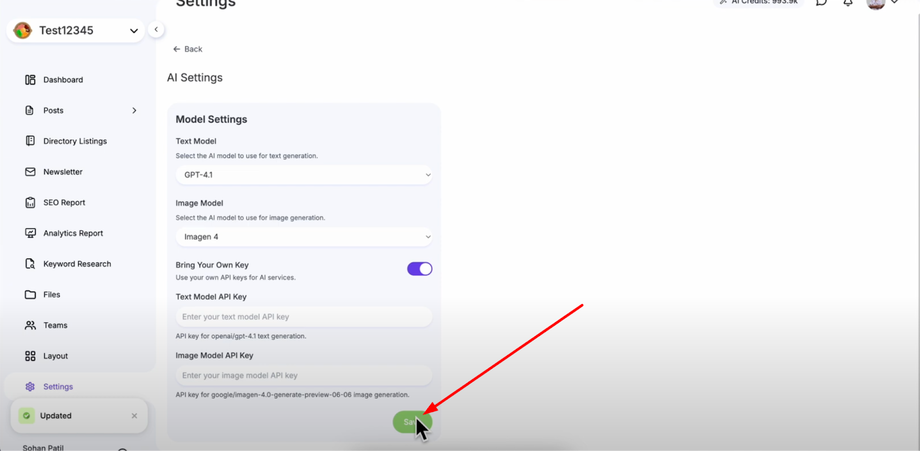Take control of your AI-powered features in Grigora by switching models or connecting your own API key. This guide will show you how to customize AI settings for better performance and flexibility, perfect for creators who want more control over their AI tools.
Accessing AI Settings
Navigate to your Grigora dashboard and click on "Settings" in the sidebar. Go to the AI section within settings where you'll find all the AI model configuration options.
Changing AI Models
In AI settings, you'll find model settings with both text model and image model options. Click on the text model to see available options from OpenAI and Google. Select any model from the list that suits your needs and requirements.
Click on the image model where you'll find similar OpenAI and Google options. Select your preferred image model based on your project needs. Click "Save" to apply all model changes.
Using Your Own API Key (BYOK)
If you have your own AI model or want to use your own API keys, toggle on "Bring Your Own Key". Enter your text model API key and image model API key in the respective fields provided in the interface.
Benefits of BYOK
Once you add your own API keys, Grigora will use your API keys instead of the provided credits, allowing you to use AI features as much as you want with your own API allocation. This gives you unlimited usage based on your API provider's limits.
Final Steps
Click "Save" to complete the setup and activate your new AI model configuration. You now have full control over your AI models and can switch between providers or use your own keys for unlimited AI usage with your preferred providers.