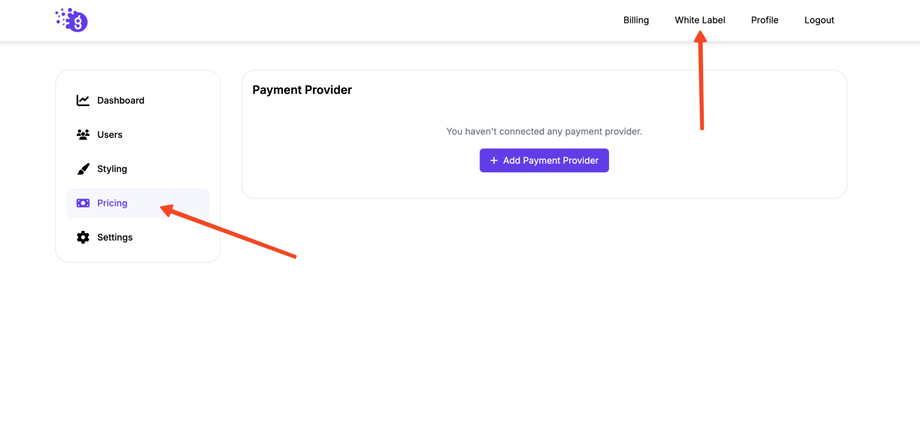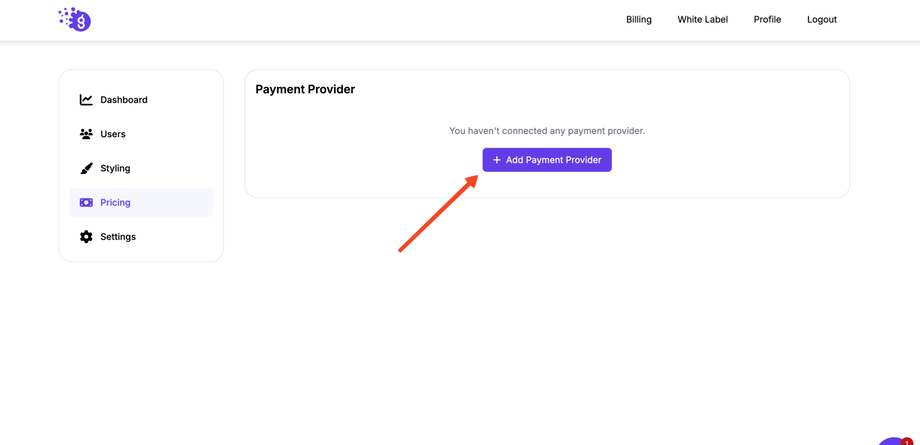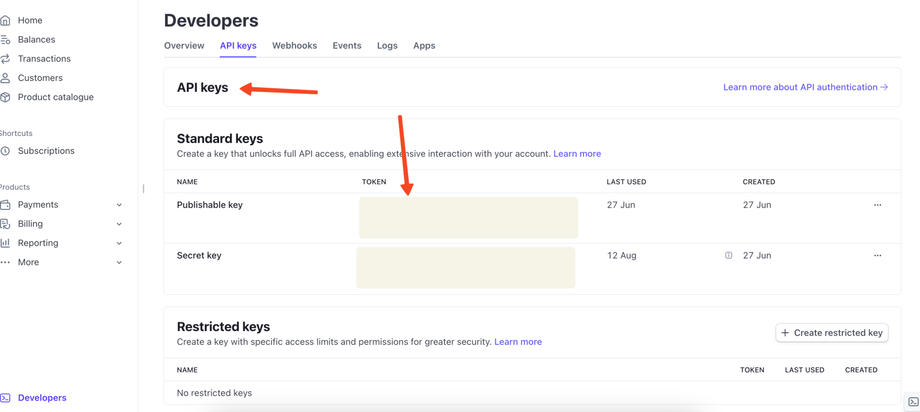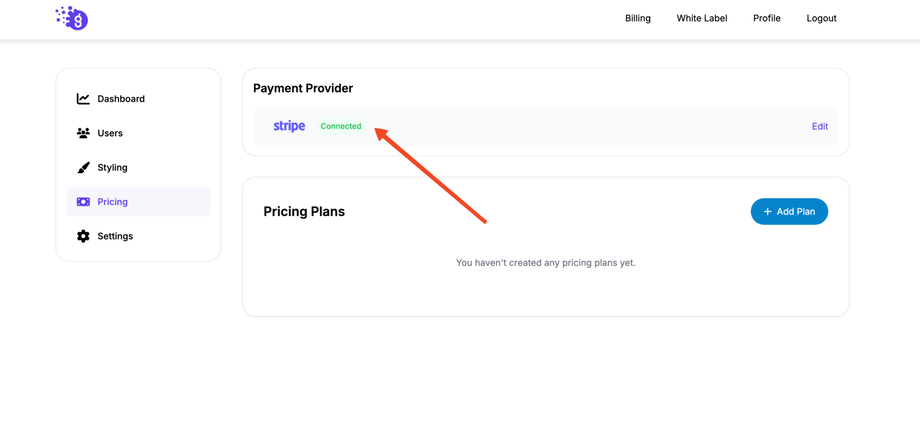Connecting Stripe as your payment gateway is an essential step to start monetizing your white-labeled Grigora platform. This allows you to accept payments from your customers directly into your own Stripe account.
Step 1: Access the White Label Pricing Settings
-
Log in to your Grigora dashboard.
-
In the top navigation bar, click on Whitelabel.
-
From the left-hand navigation menu, click on the Pricing tab.
-
If you have not yet added a payment provider, you will see an Add Payment Provider button. Click on it to begin the process.
-
Note: If a payment provider is already configured, you will need to contact support to make changes to it.
-
Step 2: Get Your Stripe API Keys
-
Log in to your Stripe account.
-
Navigate to the Developers section in your Stripe dashboard.
-
Click on API keys.
-
You will find two sets of keys:
-
Publishable key: Starts with
pk_live_... -
Secret key: Starts with
sk_live_...
-
-
Copy both the Publishable key and the Secret key.
Step 3: Add Stripe API Keys to Grigora
-
Return to the Grigora White Label dashboard.
-
Paste the Publishable key and the Secret key from your Stripe dashboard into the corresponding fields.
-
Click on the Save button
-
to confirm your settings.
You're All Set!
Your Stripe payment gateway is now connected and ready to be used. In the next step, you can proceed to create and configure your pricing plans and set usage limits for your customers.