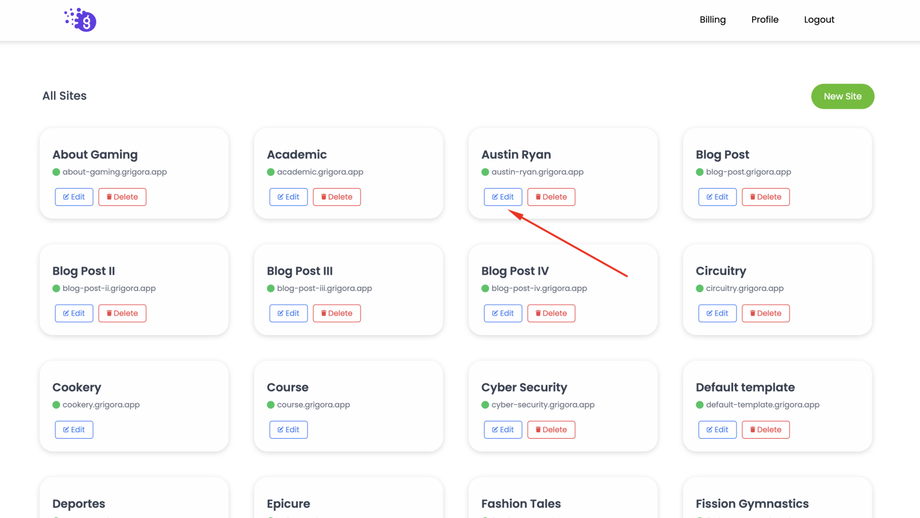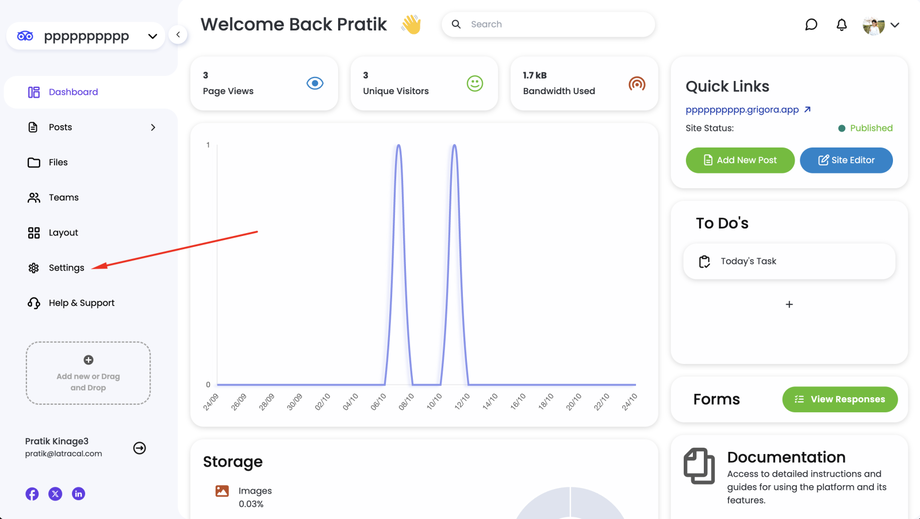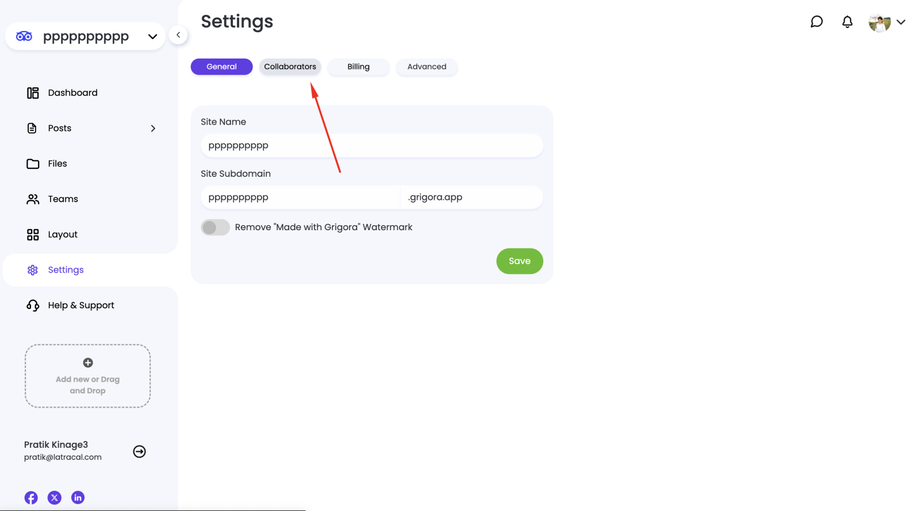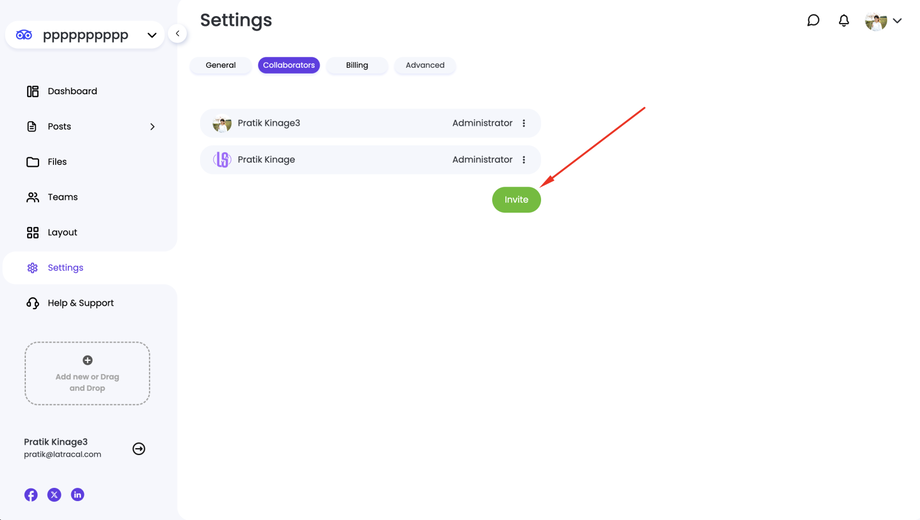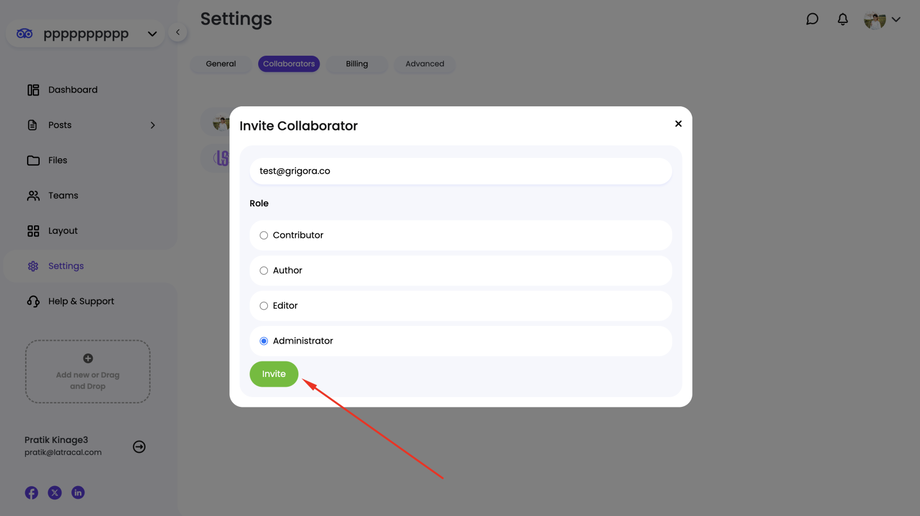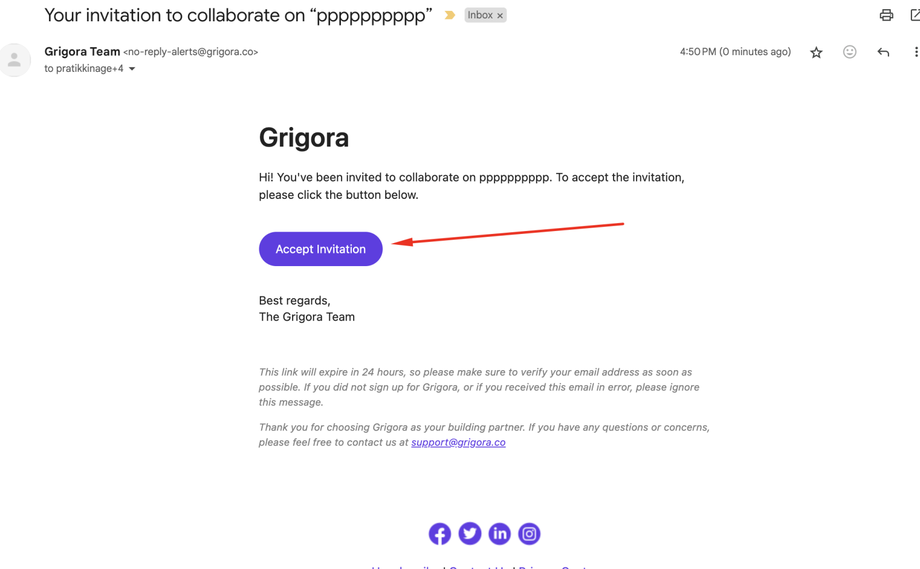Grigora allows you to collaborate with others on your website projects. Here's how to invite collaborators:
1. Access Your Grigora Dashboard:
Log in to your Grigora account and navigate to your dashboard.
2. Select Your Website:
Choose the website where you want to invite collaborators.
3. Navigate to Settings:
On the left-hand side navigation panel, click on "Settings".
4. Go to the Collaborators Tab:
Within the Settings section, look for the "Collaborators" tab and click on it.
5. Invite a Collaborator:
Click on the "Invite" button.
Enter the email address of the person you want to invite.
Select the desired role for the collaborator (e.g., Admin, Editor).
Click on "Invite".
6. Confirmation Email:
An invitation email will be sent to the specified email address. The recipient will need to click on the link in the email to accept the invitation.
7. Collaborator Access:
Once the invitation is accepted, the collaborator will have access to the website you invited them to. Their level of access will depend on the role you assigned to them.
Additional Notes:
- As an admin, you can manage the roles and permissions of your collaborators.
- Collaborators can make changes to the website, depending on their assigned role.
- You can remove collaborators from your website at any time.
By following these steps, you can easily invite collaborators to work on your Grigora website and enhance your team's productivity.